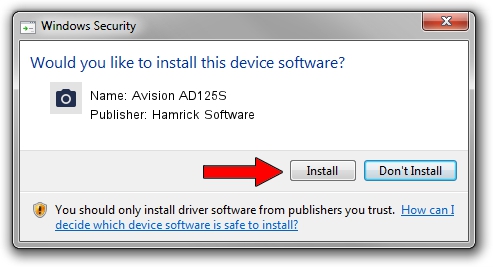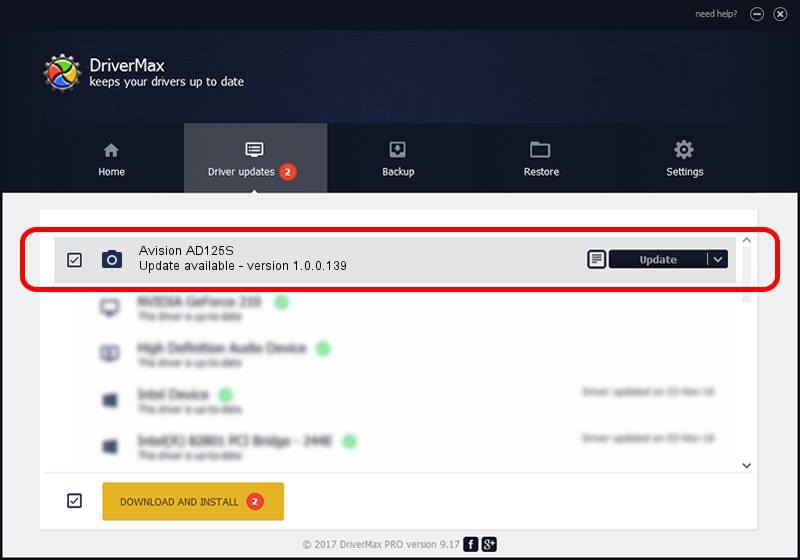Advertising seems to be blocked by your browser.
The ads help us provide this software and web site to you for free.
Please support our project by allowing our site to show ads.
Home /
Manufacturers /
Hamrick Software /
Avision AD125S /
USB/Vid_0638&Pid_2c10 /
1.0.0.139 Aug 21, 2006
Driver for Hamrick Software Avision AD125S - downloading and installing it
Avision AD125S is a Imaging Devices hardware device. The Windows version of this driver was developed by Hamrick Software. In order to make sure you are downloading the exact right driver the hardware id is USB/Vid_0638&Pid_2c10.
1. Manually install Hamrick Software Avision AD125S driver
- Download the driver setup file for Hamrick Software Avision AD125S driver from the link below. This is the download link for the driver version 1.0.0.139 released on 2006-08-21.
- Run the driver installation file from a Windows account with the highest privileges (rights). If your User Access Control Service (UAC) is started then you will have to accept of the driver and run the setup with administrative rights.
- Follow the driver setup wizard, which should be pretty straightforward. The driver setup wizard will analyze your PC for compatible devices and will install the driver.
- Restart your PC and enjoy the new driver, it is as simple as that.
Driver rating 3.7 stars out of 67959 votes.
2. Installing the Hamrick Software Avision AD125S driver using DriverMax: the easy way
The advantage of using DriverMax is that it will install the driver for you in just a few seconds and it will keep each driver up to date. How easy can you install a driver using DriverMax? Let's see!
- Open DriverMax and press on the yellow button named ~SCAN FOR DRIVER UPDATES NOW~. Wait for DriverMax to analyze each driver on your computer.
- Take a look at the list of detected driver updates. Scroll the list down until you find the Hamrick Software Avision AD125S driver. Click the Update button.
- That's all, the driver is now installed!

Sep 1 2024 10:47PM / Written by Dan Armano for DriverMax
follow @danarm