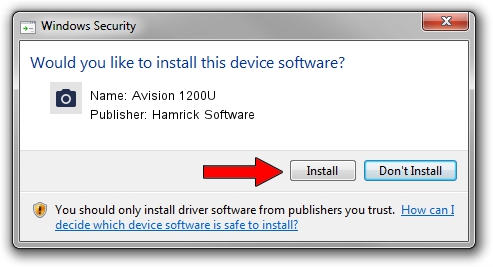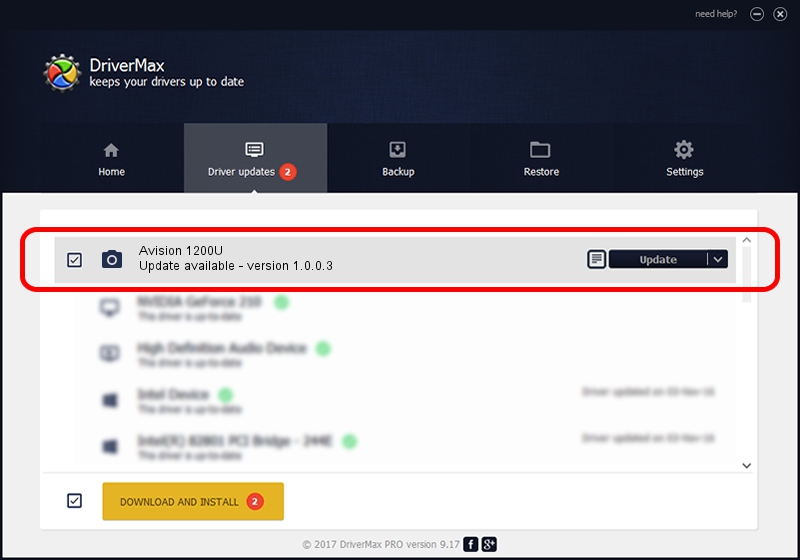Advertising seems to be blocked by your browser.
The ads help us provide this software and web site to you for free.
Please support our project by allowing our site to show ads.
Home /
Manufacturers /
Hamrick Software /
Avision 1200U /
USB/Vid_0638&Pid_0268 /
1.0.0.3 Aug 21, 2006
Hamrick Software Avision 1200U driver download and installation
Avision 1200U is a Imaging Devices hardware device. This driver was developed by Hamrick Software. In order to make sure you are downloading the exact right driver the hardware id is USB/Vid_0638&Pid_0268.
1. Manually install Hamrick Software Avision 1200U driver
- Download the driver setup file for Hamrick Software Avision 1200U driver from the link below. This download link is for the driver version 1.0.0.3 dated 2006-08-21.
- Start the driver installation file from a Windows account with administrative rights. If your UAC (User Access Control) is running then you will have to accept of the driver and run the setup with administrative rights.
- Follow the driver setup wizard, which should be quite straightforward. The driver setup wizard will scan your PC for compatible devices and will install the driver.
- Restart your PC and enjoy the updated driver, it is as simple as that.
This driver was installed by many users and received an average rating of 3.2 stars out of 76053 votes.
2. How to use DriverMax to install Hamrick Software Avision 1200U driver
The most important advantage of using DriverMax is that it will install the driver for you in the easiest possible way and it will keep each driver up to date. How can you install a driver with DriverMax? Let's see!
- Start DriverMax and click on the yellow button that says ~SCAN FOR DRIVER UPDATES NOW~. Wait for DriverMax to scan and analyze each driver on your computer.
- Take a look at the list of driver updates. Scroll the list down until you locate the Hamrick Software Avision 1200U driver. Click the Update button.
- That's it, you installed your first driver!

Aug 6 2016 11:31PM / Written by Daniel Statescu for DriverMax
follow @DanielStatescu