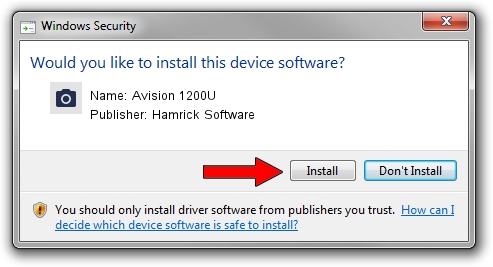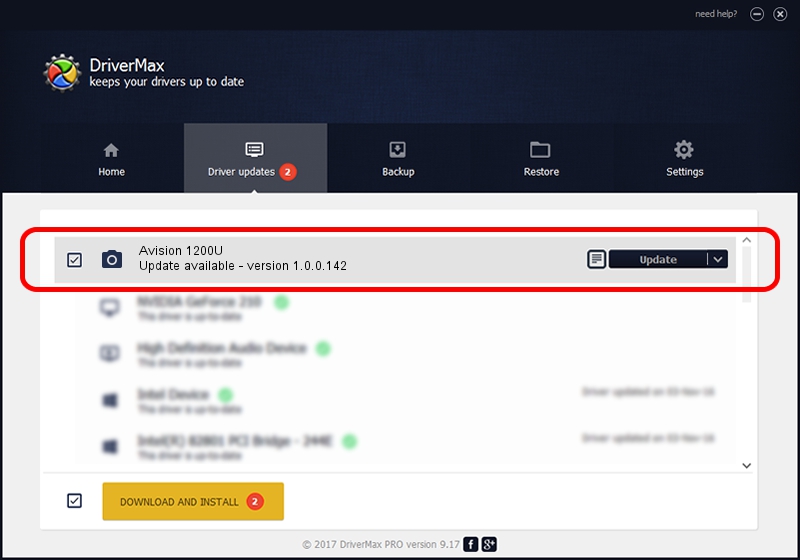Advertising seems to be blocked by your browser.
The ads help us provide this software and web site to you for free.
Please support our project by allowing our site to show ads.
Home /
Manufacturers /
Hamrick Software /
Avision 1200U /
USB/Vid_0638&Pid_0268 /
1.0.0.142 Aug 21, 2006
Hamrick Software Avision 1200U - two ways of downloading and installing the driver
Avision 1200U is a Imaging Devices hardware device. The Windows version of this driver was developed by Hamrick Software. In order to make sure you are downloading the exact right driver the hardware id is USB/Vid_0638&Pid_0268.
1. Install Hamrick Software Avision 1200U driver manually
- Download the driver setup file for Hamrick Software Avision 1200U driver from the location below. This is the download link for the driver version 1.0.0.142 released on 2006-08-21.
- Run the driver installation file from a Windows account with the highest privileges (rights). If your User Access Control Service (UAC) is enabled then you will have to accept of the driver and run the setup with administrative rights.
- Follow the driver setup wizard, which should be pretty straightforward. The driver setup wizard will analyze your PC for compatible devices and will install the driver.
- Restart your computer and enjoy the updated driver, as you can see it was quite smple.
This driver received an average rating of 3.7 stars out of 16284 votes.
2. How to use DriverMax to install Hamrick Software Avision 1200U driver
The most important advantage of using DriverMax is that it will setup the driver for you in just a few seconds and it will keep each driver up to date. How can you install a driver using DriverMax? Let's see!
- Start DriverMax and press on the yellow button that says ~SCAN FOR DRIVER UPDATES NOW~. Wait for DriverMax to scan and analyze each driver on your computer.
- Take a look at the list of detected driver updates. Scroll the list down until you find the Hamrick Software Avision 1200U driver. Click on Update.
- Finished installing the driver!

Sep 9 2024 8:07PM / Written by Andreea Kartman for DriverMax
follow @DeeaKartman