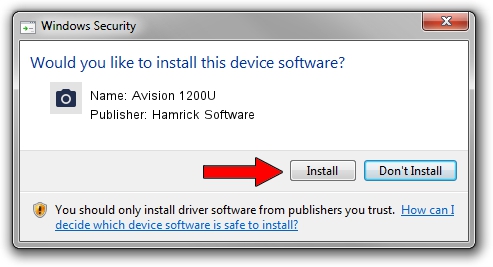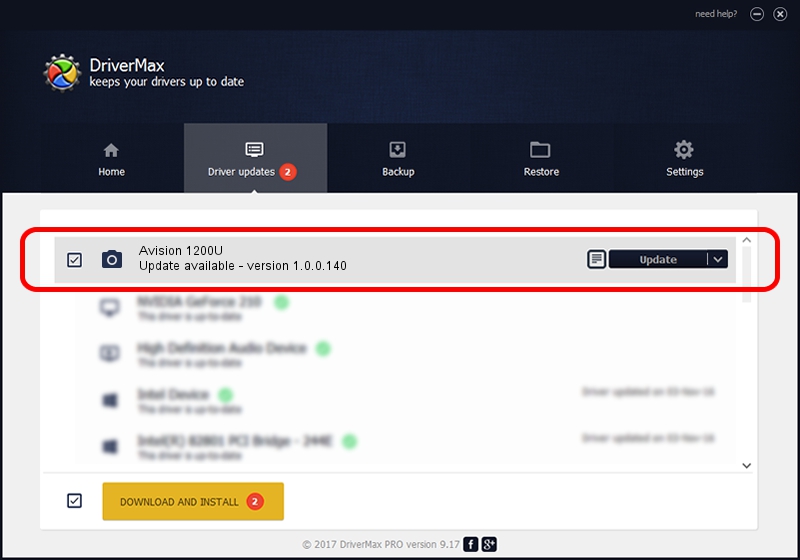Advertising seems to be blocked by your browser.
The ads help us provide this software and web site to you for free.
Please support our project by allowing our site to show ads.
Home /
Manufacturers /
Hamrick Software /
Avision 1200U /
USB/Vid_0638&Pid_0268 /
1.0.0.140 Aug 21, 2006
Driver for Hamrick Software Avision 1200U - downloading and installing it
Avision 1200U is a Imaging Devices hardware device. The Windows version of this driver was developed by Hamrick Software. The hardware id of this driver is USB/Vid_0638&Pid_0268.
1. Hamrick Software Avision 1200U - install the driver manually
- Download the driver setup file for Hamrick Software Avision 1200U driver from the location below. This is the download link for the driver version 1.0.0.140 dated 2006-08-21.
- Start the driver installation file from a Windows account with administrative rights. If your UAC (User Access Control) is started then you will have to accept of the driver and run the setup with administrative rights.
- Go through the driver installation wizard, which should be pretty straightforward. The driver installation wizard will analyze your PC for compatible devices and will install the driver.
- Shutdown and restart your computer and enjoy the fresh driver, as you can see it was quite smple.
This driver received an average rating of 3.3 stars out of 97422 votes.
2. How to use DriverMax to install Hamrick Software Avision 1200U driver
The most important advantage of using DriverMax is that it will install the driver for you in the easiest possible way and it will keep each driver up to date. How can you install a driver using DriverMax? Let's take a look!
- Open DriverMax and press on the yellow button named ~SCAN FOR DRIVER UPDATES NOW~. Wait for DriverMax to scan and analyze each driver on your computer.
- Take a look at the list of available driver updates. Search the list until you locate the Hamrick Software Avision 1200U driver. Click the Update button.
- That's all, the driver is now installed!

Aug 24 2024 6:53AM / Written by Daniel Statescu for DriverMax
follow @DanielStatescu