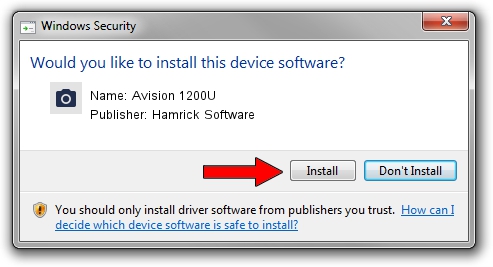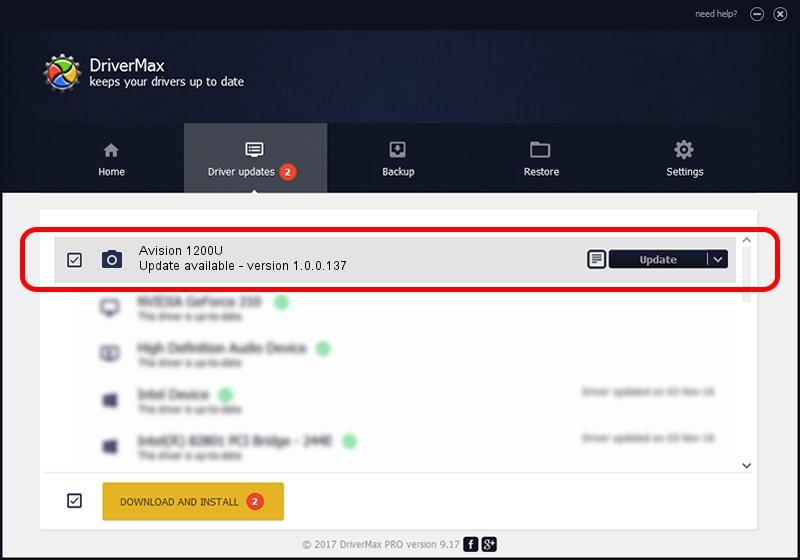Advertising seems to be blocked by your browser.
The ads help us provide this software and web site to you for free.
Please support our project by allowing our site to show ads.
Home /
Manufacturers /
Hamrick Software /
Avision 1200U /
USB/Vid_0638&Pid_0268 /
1.0.0.137 Aug 21, 2006
Driver for Hamrick Software Avision 1200U - downloading and installing it
Avision 1200U is a Imaging Devices hardware device. This Windows driver was developed by Hamrick Software. The hardware id of this driver is USB/Vid_0638&Pid_0268; this string has to match your hardware.
1. Hamrick Software Avision 1200U driver - how to install it manually
- Download the driver setup file for Hamrick Software Avision 1200U driver from the link below. This is the download link for the driver version 1.0.0.137 released on 2006-08-21.
- Run the driver installation file from a Windows account with administrative rights. If your User Access Control (UAC) is started then you will have to confirm the installation of the driver and run the setup with administrative rights.
- Follow the driver installation wizard, which should be quite easy to follow. The driver installation wizard will analyze your PC for compatible devices and will install the driver.
- Restart your PC and enjoy the updated driver, as you can see it was quite smple.
This driver received an average rating of 3.5 stars out of 19538 votes.
2. Installing the Hamrick Software Avision 1200U driver using DriverMax: the easy way
The most important advantage of using DriverMax is that it will setup the driver for you in just a few seconds and it will keep each driver up to date. How easy can you install a driver using DriverMax? Let's see!
- Open DriverMax and click on the yellow button that says ~SCAN FOR DRIVER UPDATES NOW~. Wait for DriverMax to scan and analyze each driver on your computer.
- Take a look at the list of driver updates. Search the list until you locate the Hamrick Software Avision 1200U driver. Click on Update.
- That's all, the driver is now installed!

Aug 30 2024 3:56PM / Written by Daniel Statescu for DriverMax
follow @DanielStatescu