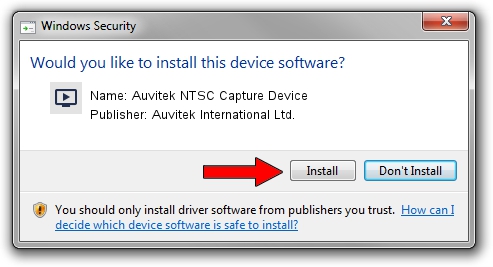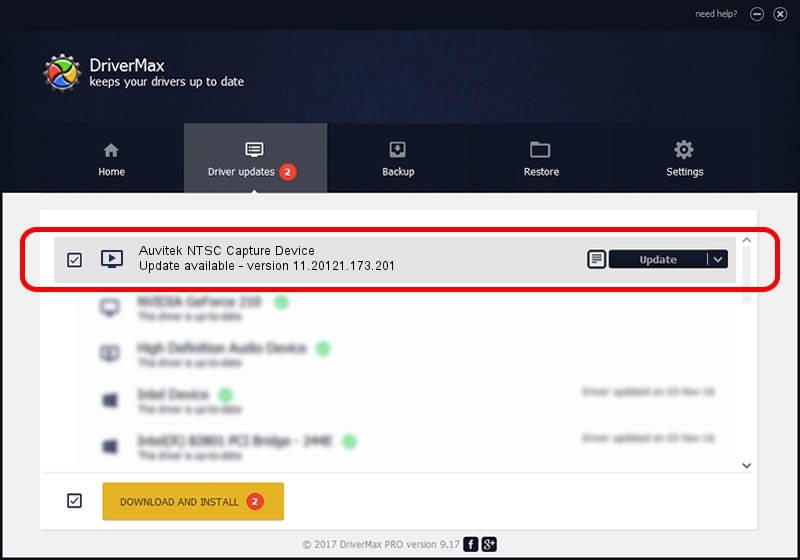Advertising seems to be blocked by your browser.
The ads help us provide this software and web site to you for free.
Please support our project by allowing our site to show ads.
Home /
Manufacturers /
Auvitek International Ltd. /
Auvitek NTSC Capture Device /
USB/VID_05E1&PID_20A1&MI_00 /
11.20121.173.201 Sep 23, 2009
Auvitek International Ltd. Auvitek NTSC Capture Device - two ways of downloading and installing the driver
Auvitek NTSC Capture Device is a MEDIA device. The developer of this driver was Auvitek International Ltd.. USB/VID_05E1&PID_20A1&MI_00 is the matching hardware id of this device.
1. Install Auvitek International Ltd. Auvitek NTSC Capture Device driver manually
- You can download from the link below the driver installer file for the Auvitek International Ltd. Auvitek NTSC Capture Device driver. The archive contains version 11.20121.173.201 released on 2009-09-23 of the driver.
- Run the driver installer file from a user account with the highest privileges (rights). If your UAC (User Access Control) is started please confirm the installation of the driver and run the setup with administrative rights.
- Follow the driver setup wizard, which will guide you; it should be pretty easy to follow. The driver setup wizard will analyze your computer and will install the right driver.
- When the operation finishes restart your PC in order to use the updated driver. It is as simple as that to install a Windows driver!
The file size of this driver is 680328 bytes (664.38 KB)
This driver was installed by many users and received an average rating of 3.1 stars out of 72527 votes.
This driver is compatible with the following versions of Windows:
- This driver works on Windows 2000 32 bits
- This driver works on Windows Server 2003 32 bits
- This driver works on Windows XP 32 bits
- This driver works on Windows Vista 32 bits
- This driver works on Windows 7 32 bits
- This driver works on Windows 8 32 bits
- This driver works on Windows 8.1 32 bits
- This driver works on Windows 10 32 bits
- This driver works on Windows 11 32 bits
2. Installing the Auvitek International Ltd. Auvitek NTSC Capture Device driver using DriverMax: the easy way
The advantage of using DriverMax is that it will install the driver for you in the easiest possible way and it will keep each driver up to date, not just this one. How easy can you install a driver using DriverMax? Let's take a look!
- Start DriverMax and press on the yellow button named ~SCAN FOR DRIVER UPDATES NOW~. Wait for DriverMax to analyze each driver on your PC.
- Take a look at the list of driver updates. Search the list until you locate the Auvitek International Ltd. Auvitek NTSC Capture Device driver. Click the Update button.
- That's all, the driver is now installed!

Jul 10 2016 2:51AM / Written by Daniel Statescu for DriverMax
follow @DanielStatescu