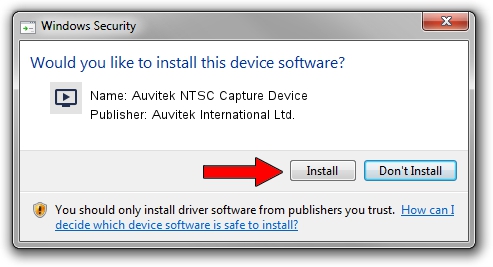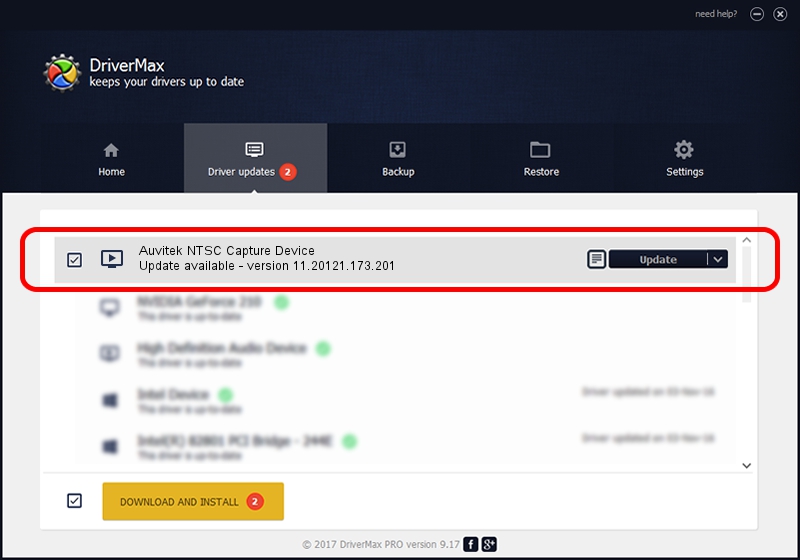Advertising seems to be blocked by your browser.
The ads help us provide this software and web site to you for free.
Please support our project by allowing our site to show ads.
Home /
Manufacturers /
Auvitek International Ltd. /
Auvitek NTSC Capture Device /
USB/VID_05E1&PID_1021&MI_00 /
11.20121.173.201 Sep 23, 2009
Auvitek International Ltd. Auvitek NTSC Capture Device how to download and install the driver
Auvitek NTSC Capture Device is a MEDIA device. The Windows version of this driver was developed by Auvitek International Ltd.. The hardware id of this driver is USB/VID_05E1&PID_1021&MI_00; this string has to match your hardware.
1. Auvitek International Ltd. Auvitek NTSC Capture Device - install the driver manually
- Download the setup file for Auvitek International Ltd. Auvitek NTSC Capture Device driver from the link below. This is the download link for the driver version 11.20121.173.201 released on 2009-09-23.
- Start the driver installation file from a Windows account with administrative rights. If your User Access Control (UAC) is running then you will have to confirm the installation of the driver and run the setup with administrative rights.
- Follow the driver setup wizard, which should be quite easy to follow. The driver setup wizard will scan your PC for compatible devices and will install the driver.
- Shutdown and restart your computer and enjoy the fresh driver, as you can see it was quite smple.
Download size of the driver: 680328 bytes (664.38 KB)
This driver was rated with an average of 4 stars by 5335 users.
This driver was released for the following versions of Windows:
- This driver works on Windows 2000 32 bits
- This driver works on Windows Server 2003 32 bits
- This driver works on Windows XP 32 bits
- This driver works on Windows Vista 32 bits
- This driver works on Windows 7 32 bits
- This driver works on Windows 8 32 bits
- This driver works on Windows 8.1 32 bits
- This driver works on Windows 10 32 bits
- This driver works on Windows 11 32 bits
2. The easy way: using DriverMax to install Auvitek International Ltd. Auvitek NTSC Capture Device driver
The advantage of using DriverMax is that it will install the driver for you in just a few seconds and it will keep each driver up to date. How easy can you install a driver using DriverMax? Let's take a look!
- Open DriverMax and click on the yellow button named ~SCAN FOR DRIVER UPDATES NOW~. Wait for DriverMax to scan and analyze each driver on your PC.
- Take a look at the list of driver updates. Scroll the list down until you locate the Auvitek International Ltd. Auvitek NTSC Capture Device driver. Click the Update button.
- That's all, the driver is now installed!

Aug 7 2016 9:21AM / Written by Andreea Kartman for DriverMax
follow @DeeaKartman