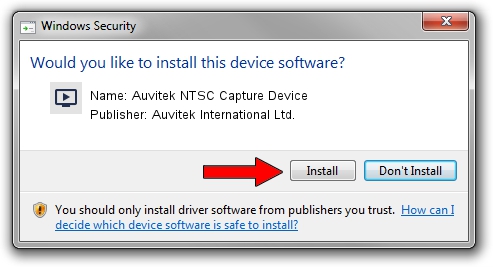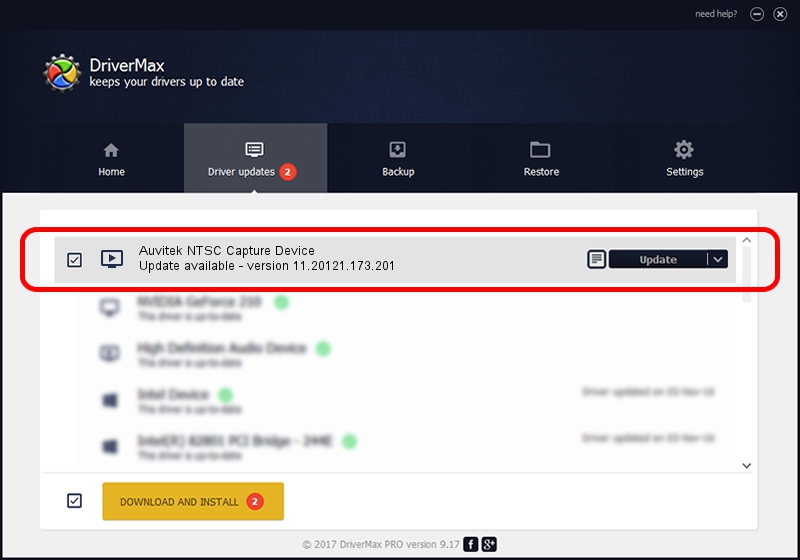Advertising seems to be blocked by your browser.
The ads help us provide this software and web site to you for free.
Please support our project by allowing our site to show ads.
Home /
Manufacturers /
Auvitek International Ltd. /
Auvitek NTSC Capture Device /
USB/VID_05E1&PID_0611&MI_00 /
11.20121.173.201 Sep 23, 2009
Auvitek International Ltd. Auvitek NTSC Capture Device how to download and install the driver
Auvitek NTSC Capture Device is a MEDIA device. The Windows version of this driver was developed by Auvitek International Ltd.. USB/VID_05E1&PID_0611&MI_00 is the matching hardware id of this device.
1. How to manually install Auvitek International Ltd. Auvitek NTSC Capture Device driver
- Download the driver setup file for Auvitek International Ltd. Auvitek NTSC Capture Device driver from the link below. This is the download link for the driver version 11.20121.173.201 dated 2009-09-23.
- Run the driver installation file from a Windows account with administrative rights. If your User Access Control Service (UAC) is enabled then you will have to accept of the driver and run the setup with administrative rights.
- Follow the driver installation wizard, which should be pretty easy to follow. The driver installation wizard will analyze your PC for compatible devices and will install the driver.
- Restart your PC and enjoy the updated driver, it is as simple as that.
Driver file size: 680328 bytes (664.38 KB)
This driver was rated with an average of 3.7 stars by 72126 users.
This driver was released for the following versions of Windows:
- This driver works on Windows 2000 32 bits
- This driver works on Windows Server 2003 32 bits
- This driver works on Windows XP 32 bits
- This driver works on Windows Vista 32 bits
- This driver works on Windows 7 32 bits
- This driver works on Windows 8 32 bits
- This driver works on Windows 8.1 32 bits
- This driver works on Windows 10 32 bits
- This driver works on Windows 11 32 bits
2. The easy way: using DriverMax to install Auvitek International Ltd. Auvitek NTSC Capture Device driver
The advantage of using DriverMax is that it will setup the driver for you in just a few seconds and it will keep each driver up to date. How can you install a driver with DriverMax? Let's follow a few steps!
- Open DriverMax and press on the yellow button named ~SCAN FOR DRIVER UPDATES NOW~. Wait for DriverMax to scan and analyze each driver on your PC.
- Take a look at the list of available driver updates. Scroll the list down until you find the Auvitek International Ltd. Auvitek NTSC Capture Device driver. Click on Update.
- That's all, the driver is now installed!

Jul 10 2016 2:53AM / Written by Andreea Kartman for DriverMax
follow @DeeaKartman