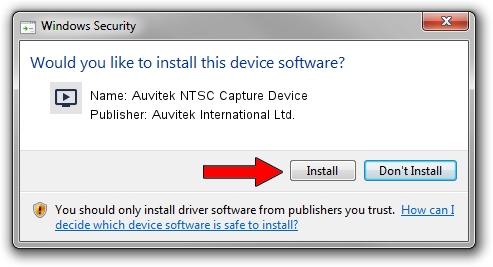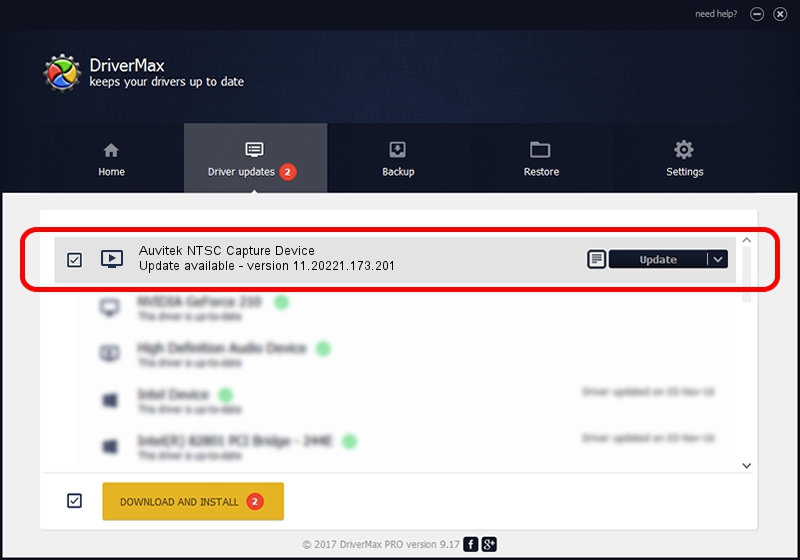Advertising seems to be blocked by your browser.
The ads help us provide this software and web site to you for free.
Please support our project by allowing our site to show ads.
Home /
Manufacturers /
Auvitek International Ltd. /
Auvitek NTSC Capture Device /
USB/VID_05E1&PID_0190&MI_00 /
11.20221.173.201 Sep 23, 2009
Download and install Auvitek International Ltd. Auvitek NTSC Capture Device driver
Auvitek NTSC Capture Device is a MEDIA device. The Windows version of this driver was developed by Auvitek International Ltd.. The hardware id of this driver is USB/VID_05E1&PID_0190&MI_00; this string has to match your hardware.
1. How to manually install Auvitek International Ltd. Auvitek NTSC Capture Device driver
- Download the setup file for Auvitek International Ltd. Auvitek NTSC Capture Device driver from the link below. This download link is for the driver version 11.20221.173.201 dated 2009-09-23.
- Run the driver setup file from a Windows account with administrative rights. If your User Access Control Service (UAC) is started then you will have to confirm the installation of the driver and run the setup with administrative rights.
- Go through the driver installation wizard, which should be pretty easy to follow. The driver installation wizard will scan your PC for compatible devices and will install the driver.
- Restart your computer and enjoy the updated driver, it is as simple as that.
This driver received an average rating of 3.8 stars out of 42285 votes.
2. How to install Auvitek International Ltd. Auvitek NTSC Capture Device driver using DriverMax
The advantage of using DriverMax is that it will setup the driver for you in the easiest possible way and it will keep each driver up to date. How easy can you install a driver using DriverMax? Let's take a look!
- Open DriverMax and click on the yellow button named ~SCAN FOR DRIVER UPDATES NOW~. Wait for DriverMax to analyze each driver on your PC.
- Take a look at the list of driver updates. Scroll the list down until you find the Auvitek International Ltd. Auvitek NTSC Capture Device driver. Click on Update.
- Finished installing the driver!

Jun 20 2016 12:48PM / Written by Andreea Kartman for DriverMax
follow @DeeaKartman