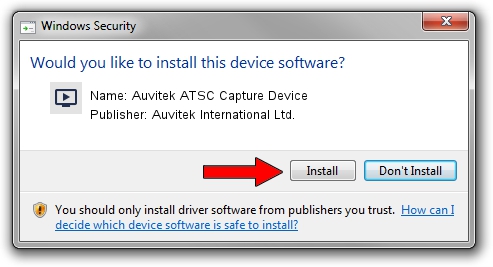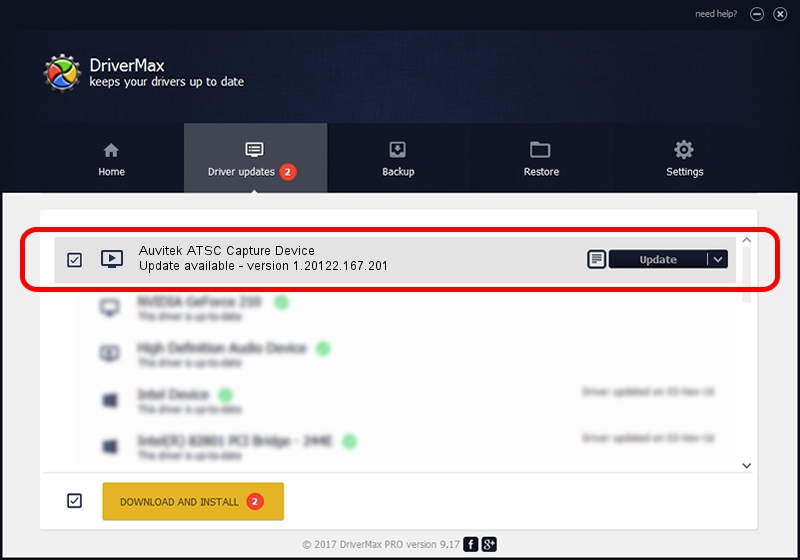Advertising seems to be blocked by your browser.
The ads help us provide this software and web site to you for free.
Please support our project by allowing our site to show ads.
Home /
Manufacturers /
Auvitek International Ltd. /
Auvitek ATSC Capture Device /
USB/VID_05E1&PID_2615 /
1.20122.167.201 Jun 30, 2009
Download and install Auvitek International Ltd. Auvitek ATSC Capture Device driver
Auvitek ATSC Capture Device is a MEDIA hardware device. The Windows version of this driver was developed by Auvitek International Ltd.. The hardware id of this driver is USB/VID_05E1&PID_2615; this string has to match your hardware.
1. Manually install Auvitek International Ltd. Auvitek ATSC Capture Device driver
- Download the driver setup file for Auvitek International Ltd. Auvitek ATSC Capture Device driver from the location below. This download link is for the driver version 1.20122.167.201 dated 2009-06-30.
- Run the driver setup file from a Windows account with the highest privileges (rights). If your User Access Control Service (UAC) is enabled then you will have to confirm the installation of the driver and run the setup with administrative rights.
- Follow the driver setup wizard, which should be quite easy to follow. The driver setup wizard will analyze your PC for compatible devices and will install the driver.
- Restart your computer and enjoy the fresh driver, as you can see it was quite smple.
The file size of this driver is 328786 bytes (321.08 KB)
This driver was installed by many users and received an average rating of 4 stars out of 67769 votes.
This driver will work for the following versions of Windows:
- This driver works on Windows 2000 32 bits
- This driver works on Windows Server 2003 32 bits
- This driver works on Windows XP 32 bits
- This driver works on Windows Vista 32 bits
- This driver works on Windows 7 32 bits
- This driver works on Windows 8 32 bits
- This driver works on Windows 8.1 32 bits
- This driver works on Windows 10 32 bits
- This driver works on Windows 11 32 bits
2. The easy way: using DriverMax to install Auvitek International Ltd. Auvitek ATSC Capture Device driver
The most important advantage of using DriverMax is that it will setup the driver for you in just a few seconds and it will keep each driver up to date. How can you install a driver with DriverMax? Let's take a look!
- Start DriverMax and press on the yellow button named ~SCAN FOR DRIVER UPDATES NOW~. Wait for DriverMax to analyze each driver on your computer.
- Take a look at the list of detected driver updates. Scroll the list down until you find the Auvitek International Ltd. Auvitek ATSC Capture Device driver. Click the Update button.
- That's it, you installed your first driver!

Jul 7 2016 2:13PM / Written by Andreea Kartman for DriverMax
follow @DeeaKartman