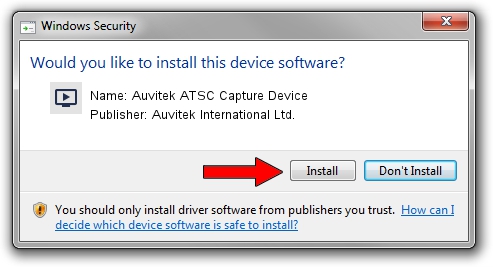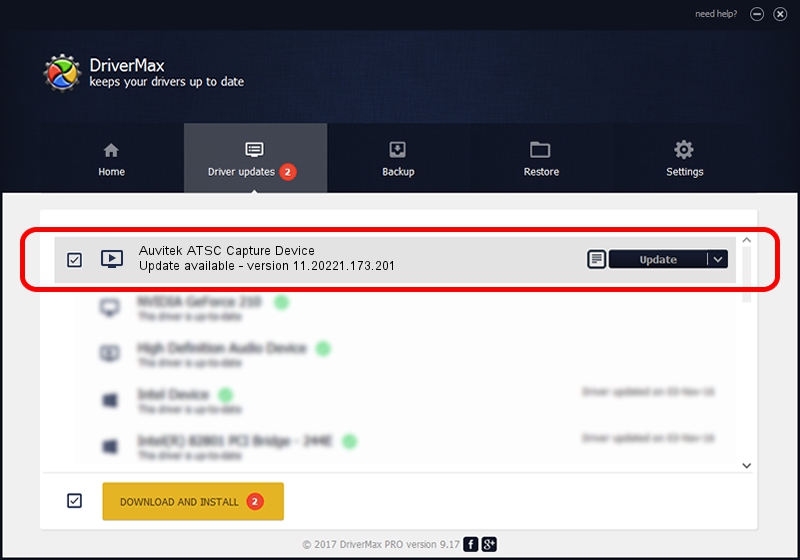Advertising seems to be blocked by your browser.
The ads help us provide this software and web site to you for free.
Please support our project by allowing our site to show ads.
Home /
Manufacturers /
Auvitek International Ltd. /
Auvitek ATSC Capture Device /
USB/VID_05E1&PID_2111&MI_03 /
11.20221.173.201 Sep 23, 2009
Auvitek International Ltd. Auvitek ATSC Capture Device driver download and installation
Auvitek ATSC Capture Device is a MEDIA hardware device. This Windows driver was developed by Auvitek International Ltd.. In order to make sure you are downloading the exact right driver the hardware id is USB/VID_05E1&PID_2111&MI_03.
1. Auvitek International Ltd. Auvitek ATSC Capture Device driver - how to install it manually
- You can download from the link below the driver installer file for the Auvitek International Ltd. Auvitek ATSC Capture Device driver. The archive contains version 11.20221.173.201 released on 2009-09-23 of the driver.
- Run the driver installer file from a user account with the highest privileges (rights). If your UAC (User Access Control) is enabled please confirm the installation of the driver and run the setup with administrative rights.
- Follow the driver setup wizard, which will guide you; it should be quite easy to follow. The driver setup wizard will analyze your PC and will install the right driver.
- When the operation finishes shutdown and restart your computer in order to use the updated driver. As you can see it was quite smple to install a Windows driver!
This driver received an average rating of 3.5 stars out of 40774 votes.
2. How to install Auvitek International Ltd. Auvitek ATSC Capture Device driver using DriverMax
The advantage of using DriverMax is that it will setup the driver for you in the easiest possible way and it will keep each driver up to date, not just this one. How easy can you install a driver using DriverMax? Let's take a look!
- Open DriverMax and click on the yellow button that says ~SCAN FOR DRIVER UPDATES NOW~. Wait for DriverMax to scan and analyze each driver on your computer.
- Take a look at the list of detected driver updates. Search the list until you find the Auvitek International Ltd. Auvitek ATSC Capture Device driver. Click on Update.
- That's it, you installed your first driver!

Jun 20 2016 12:48PM / Written by Dan Armano for DriverMax
follow @danarm