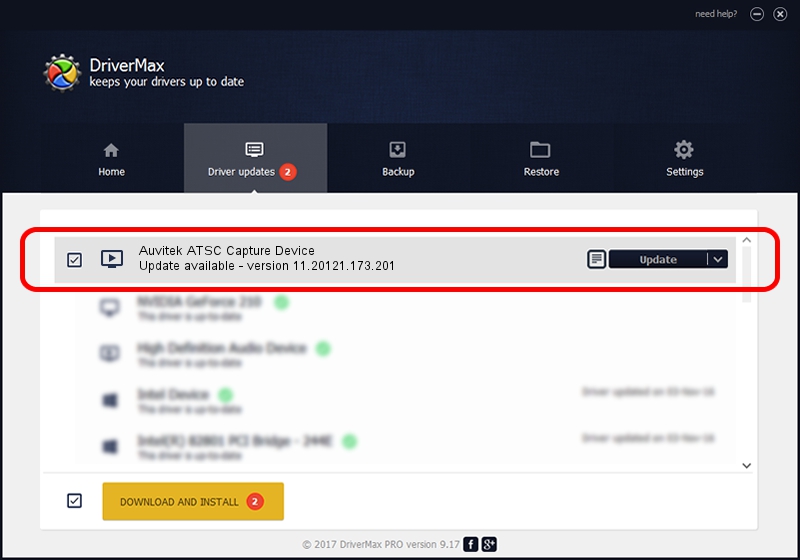Advertising seems to be blocked by your browser.
The ads help us provide this software and web site to you for free.
Please support our project by allowing our site to show ads.
Home /
Manufacturers /
Auvitek International Ltd. /
Auvitek ATSC Capture Device /
USB/VID_05E1&PID_0111&MI_03 /
11.20121.173.201 Sep 23, 2009
Auvitek International Ltd. Auvitek ATSC Capture Device driver download and installation
Auvitek ATSC Capture Device is a MEDIA device. This Windows driver was developed by Auvitek International Ltd.. In order to make sure you are downloading the exact right driver the hardware id is USB/VID_05E1&PID_0111&MI_03.
1. Auvitek International Ltd. Auvitek ATSC Capture Device driver - how to install it manually
- You can download from the link below the driver setup file for the Auvitek International Ltd. Auvitek ATSC Capture Device driver. The archive contains version 11.20121.173.201 dated 2009-09-23 of the driver.
- Start the driver installer file from a user account with administrative rights. If your User Access Control Service (UAC) is running please accept of the driver and run the setup with administrative rights.
- Follow the driver setup wizard, which will guide you; it should be quite easy to follow. The driver setup wizard will scan your PC and will install the right driver.
- When the operation finishes restart your computer in order to use the updated driver. It is as simple as that to install a Windows driver!
Driver file size: 680328 bytes (664.38 KB)
This driver was rated with an average of 3.2 stars by 70545 users.
This driver was released for the following versions of Windows:
- This driver works on Windows 2000 32 bits
- This driver works on Windows Server 2003 32 bits
- This driver works on Windows XP 32 bits
- This driver works on Windows Vista 32 bits
- This driver works on Windows 7 32 bits
- This driver works on Windows 8 32 bits
- This driver works on Windows 8.1 32 bits
- This driver works on Windows 10 32 bits
- This driver works on Windows 11 32 bits
2. The easy way: using DriverMax to install Auvitek International Ltd. Auvitek ATSC Capture Device driver
The most important advantage of using DriverMax is that it will install the driver for you in the easiest possible way and it will keep each driver up to date. How can you install a driver using DriverMax? Let's see!
- Open DriverMax and click on the yellow button that says ~SCAN FOR DRIVER UPDATES NOW~. Wait for DriverMax to scan and analyze each driver on your computer.
- Take a look at the list of driver updates. Search the list until you locate the Auvitek International Ltd. Auvitek ATSC Capture Device driver. Click the Update button.
- That's it, you installed your first driver!

Jul 10 2016 2:54AM / Written by Andreea Kartman for DriverMax
follow @DeeaKartman