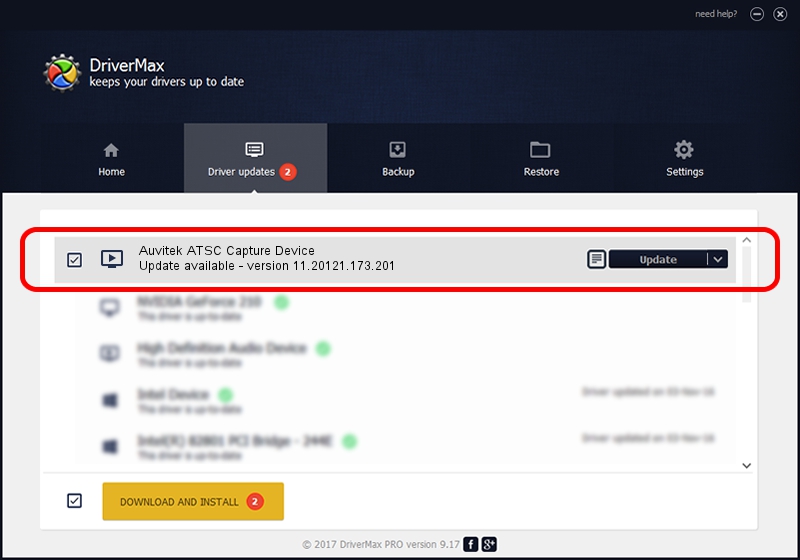Advertising seems to be blocked by your browser.
The ads help us provide this software and web site to you for free.
Please support our project by allowing our site to show ads.
Home /
Manufacturers /
Auvitek International Ltd. /
Auvitek ATSC Capture Device /
USB/VID_05E1&PID_00A1&MI_03 /
11.20121.173.201 Sep 23, 2009
Download and install Auvitek International Ltd. Auvitek ATSC Capture Device driver
Auvitek ATSC Capture Device is a MEDIA hardware device. The developer of this driver was Auvitek International Ltd.. In order to make sure you are downloading the exact right driver the hardware id is USB/VID_05E1&PID_00A1&MI_03.
1. Auvitek International Ltd. Auvitek ATSC Capture Device - install the driver manually
- Download the driver setup file for Auvitek International Ltd. Auvitek ATSC Capture Device driver from the location below. This is the download link for the driver version 11.20121.173.201 dated 2009-09-23.
- Start the driver installation file from a Windows account with the highest privileges (rights). If your UAC (User Access Control) is enabled then you will have to confirm the installation of the driver and run the setup with administrative rights.
- Go through the driver installation wizard, which should be quite straightforward. The driver installation wizard will scan your PC for compatible devices and will install the driver.
- Shutdown and restart your computer and enjoy the updated driver, as you can see it was quite smple.
The file size of this driver is 680328 bytes (664.38 KB)
This driver received an average rating of 3.2 stars out of 70515 votes.
This driver will work for the following versions of Windows:
- This driver works on Windows 2000 32 bits
- This driver works on Windows Server 2003 32 bits
- This driver works on Windows XP 32 bits
- This driver works on Windows Vista 32 bits
- This driver works on Windows 7 32 bits
- This driver works on Windows 8 32 bits
- This driver works on Windows 8.1 32 bits
- This driver works on Windows 10 32 bits
- This driver works on Windows 11 32 bits
2. The easy way: using DriverMax to install Auvitek International Ltd. Auvitek ATSC Capture Device driver
The advantage of using DriverMax is that it will setup the driver for you in just a few seconds and it will keep each driver up to date, not just this one. How can you install a driver with DriverMax? Let's take a look!
- Start DriverMax and press on the yellow button named ~SCAN FOR DRIVER UPDATES NOW~. Wait for DriverMax to scan and analyze each driver on your computer.
- Take a look at the list of available driver updates. Search the list until you find the Auvitek International Ltd. Auvitek ATSC Capture Device driver. Click on Update.
- That's it, you installed your first driver!

Jul 10 2016 2:55AM / Written by Daniel Statescu for DriverMax
follow @DanielStatescu