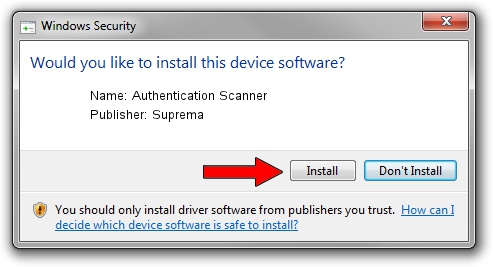Advertising seems to be blocked by your browser.
The ads help us provide this software and web site to you for free.
Please support our project by allowing our site to show ads.
Home /
Manufacturers /
Suprema /
Authentication Scanner /
USB/VID_16D1&PID_0412 /
1.0.2.0 Mar 09, 2015
Suprema Authentication Scanner driver download and installation
Authentication Scanner is a USB Universal Serial Bus device. The developer of this driver was Suprema. USB/VID_16D1&PID_0412 is the matching hardware id of this device.
1. Manually install Suprema Authentication Scanner driver
- Download the setup file for Suprema Authentication Scanner driver from the link below. This download link is for the driver version 1.0.2.0 dated 2015-03-09.
- Start the driver installation file from a Windows account with administrative rights. If your UAC (User Access Control) is running then you will have to confirm the installation of the driver and run the setup with administrative rights.
- Follow the driver installation wizard, which should be quite straightforward. The driver installation wizard will scan your PC for compatible devices and will install the driver.
- Shutdown and restart your PC and enjoy the updated driver, it is as simple as that.
Download size of the driver: 88996 bytes (86.91 KB)
This driver received an average rating of 4.2 stars out of 61080 votes.
This driver was released for the following versions of Windows:
- This driver works on Windows 2000 32 bits
- This driver works on Windows Server 2003 32 bits
- This driver works on Windows XP 32 bits
- This driver works on Windows Vista 32 bits
- This driver works on Windows 7 32 bits
- This driver works on Windows 8 32 bits
- This driver works on Windows 8.1 32 bits
- This driver works on Windows 10 32 bits
- This driver works on Windows 11 32 bits
2. Using DriverMax to install Suprema Authentication Scanner driver
The most important advantage of using DriverMax is that it will setup the driver for you in just a few seconds and it will keep each driver up to date, not just this one. How easy can you install a driver using DriverMax? Let's take a look!
- Start DriverMax and push on the yellow button named ~SCAN FOR DRIVER UPDATES NOW~. Wait for DriverMax to scan and analyze each driver on your computer.
- Take a look at the list of driver updates. Scroll the list down until you find the Suprema Authentication Scanner driver. Click on Update.
- That's it, you installed your first driver!

Mar 5 2024 7:18AM / Written by Daniel Statescu for DriverMax
follow @DanielStatescu