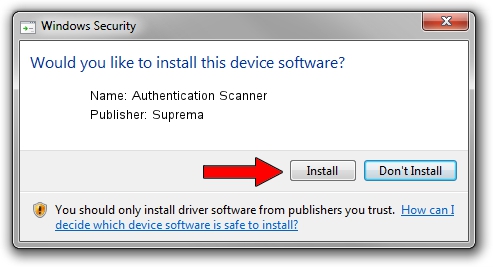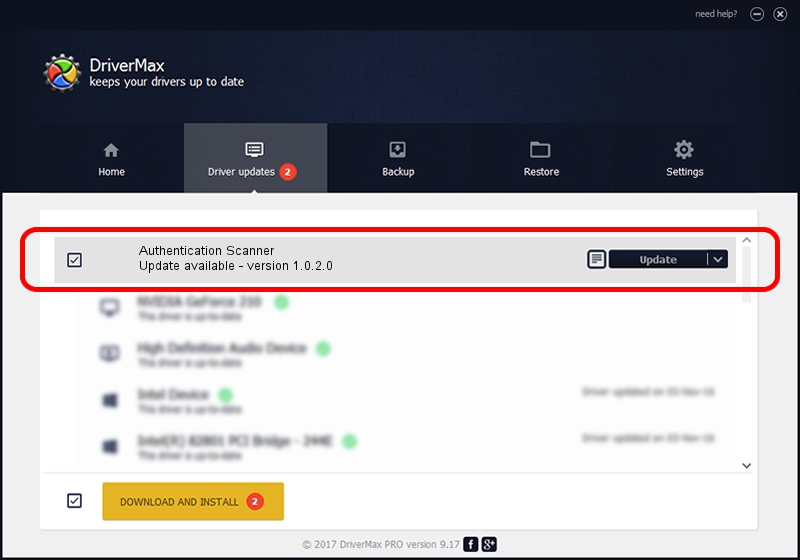Advertising seems to be blocked by your browser.
The ads help us provide this software and web site to you for free.
Please support our project by allowing our site to show ads.
Home /
Manufacturers /
Suprema /
Authentication Scanner /
USB/VID_16D1&PID_0410 /
1.0.2.0 Mar 09, 2015
Download and install Suprema Authentication Scanner driver
Authentication Scanner is a USB Universal Serial Bus hardware device. This Windows driver was developed by Suprema. In order to make sure you are downloading the exact right driver the hardware id is USB/VID_16D1&PID_0410.
1. How to manually install Suprema Authentication Scanner driver
- Download the driver setup file for Suprema Authentication Scanner driver from the link below. This is the download link for the driver version 1.0.2.0 dated 2015-03-09.
- Start the driver installation file from a Windows account with the highest privileges (rights). If your UAC (User Access Control) is started then you will have to accept of the driver and run the setup with administrative rights.
- Follow the driver setup wizard, which should be pretty easy to follow. The driver setup wizard will analyze your PC for compatible devices and will install the driver.
- Shutdown and restart your computer and enjoy the updated driver, it is as simple as that.
Driver file size: 88996 bytes (86.91 KB)
This driver was installed by many users and received an average rating of 4.9 stars out of 61071 votes.
This driver is compatible with the following versions of Windows:
- This driver works on Windows 2000 32 bits
- This driver works on Windows Server 2003 32 bits
- This driver works on Windows XP 32 bits
- This driver works on Windows Vista 32 bits
- This driver works on Windows 7 32 bits
- This driver works on Windows 8 32 bits
- This driver works on Windows 8.1 32 bits
- This driver works on Windows 10 32 bits
- This driver works on Windows 11 32 bits
2. How to use DriverMax to install Suprema Authentication Scanner driver
The advantage of using DriverMax is that it will setup the driver for you in just a few seconds and it will keep each driver up to date. How easy can you install a driver using DriverMax? Let's follow a few steps!
- Start DriverMax and press on the yellow button named ~SCAN FOR DRIVER UPDATES NOW~. Wait for DriverMax to scan and analyze each driver on your computer.
- Take a look at the list of available driver updates. Scroll the list down until you locate the Suprema Authentication Scanner driver. Click the Update button.
- Finished installing the driver!

Mar 5 2024 7:18AM / Written by Dan Armano for DriverMax
follow @danarm