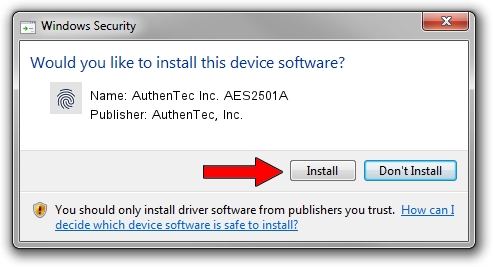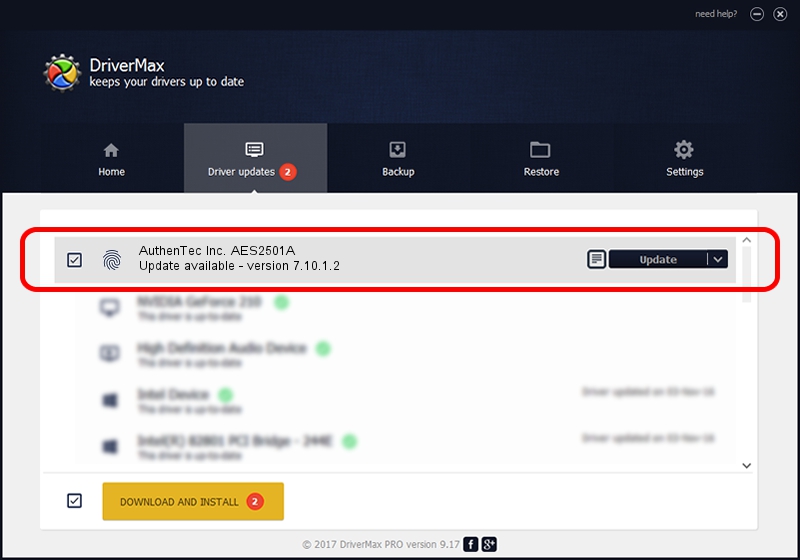Advertising seems to be blocked by your browser.
The ads help us provide this software and web site to you for free.
Please support our project by allowing our site to show ads.
Home /
Manufacturers /
AuthenTec, Inc. /
AuthenTec Inc. AES2501A /
USB/VID_08FF&PID_258D /
7.10.1.2 May 27, 2008
AuthenTec, Inc. AuthenTec Inc. AES2501A - two ways of downloading and installing the driver
AuthenTec Inc. AES2501A is a Biometric device. This driver was developed by AuthenTec, Inc.. The hardware id of this driver is USB/VID_08FF&PID_258D.
1. Install AuthenTec, Inc. AuthenTec Inc. AES2501A driver manually
- You can download from the link below the driver installer file for the AuthenTec, Inc. AuthenTec Inc. AES2501A driver. The archive contains version 7.10.1.2 dated 2008-05-27 of the driver.
- Run the driver installer file from a user account with administrative rights. If your User Access Control Service (UAC) is running please confirm the installation of the driver and run the setup with administrative rights.
- Follow the driver setup wizard, which will guide you; it should be pretty easy to follow. The driver setup wizard will analyze your PC and will install the right driver.
- When the operation finishes restart your computer in order to use the updated driver. As you can see it was quite smple to install a Windows driver!
Driver rating 3.1 stars out of 32118 votes.
2. The easy way: using DriverMax to install AuthenTec, Inc. AuthenTec Inc. AES2501A driver
The advantage of using DriverMax is that it will setup the driver for you in just a few seconds and it will keep each driver up to date. How can you install a driver with DriverMax? Let's follow a few steps!
- Open DriverMax and click on the yellow button named ~SCAN FOR DRIVER UPDATES NOW~. Wait for DriverMax to analyze each driver on your computer.
- Take a look at the list of driver updates. Search the list until you find the AuthenTec, Inc. AuthenTec Inc. AES2501A driver. Click on Update.
- That's it, you installed your first driver!