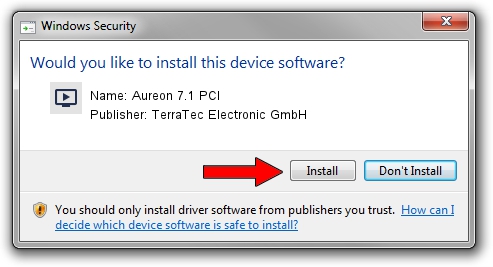Advertising seems to be blocked by your browser.
The ads help us provide this software and web site to you for free.
Please support our project by allowing our site to show ads.
Home /
Manufacturers /
TerraTec Electronic GmbH /
Aureon 7.1 PCI /
PCI/VEN_13F6&DEV_0111&SUBSYS_1170153B /
5.12.01.0008 Mar 21, 2007
TerraTec Electronic GmbH Aureon 7.1 PCI driver download and installation
Aureon 7.1 PCI is a MEDIA device. The Windows version of this driver was developed by TerraTec Electronic GmbH. The hardware id of this driver is PCI/VEN_13F6&DEV_0111&SUBSYS_1170153B.
1. Manually install TerraTec Electronic GmbH Aureon 7.1 PCI driver
- You can download from the link below the driver installer file for the TerraTec Electronic GmbH Aureon 7.1 PCI driver. The archive contains version 5.12.01.0008 dated 2007-03-21 of the driver.
- Start the driver installer file from a user account with the highest privileges (rights). If your User Access Control Service (UAC) is enabled please accept of the driver and run the setup with administrative rights.
- Follow the driver setup wizard, which will guide you; it should be pretty easy to follow. The driver setup wizard will scan your computer and will install the right driver.
- When the operation finishes restart your PC in order to use the updated driver. It is as simple as that to install a Windows driver!
This driver was rated with an average of 4 stars by 29547 users.
2. The easy way: using DriverMax to install TerraTec Electronic GmbH Aureon 7.1 PCI driver
The most important advantage of using DriverMax is that it will install the driver for you in the easiest possible way and it will keep each driver up to date, not just this one. How can you install a driver using DriverMax? Let's follow a few steps!
- Open DriverMax and push on the yellow button named ~SCAN FOR DRIVER UPDATES NOW~. Wait for DriverMax to scan and analyze each driver on your computer.
- Take a look at the list of detected driver updates. Search the list until you locate the TerraTec Electronic GmbH Aureon 7.1 PCI driver. Click the Update button.
- That's it, you installed your first driver!

Aug 7 2016 2:02PM / Written by Andreea Kartman for DriverMax
follow @DeeaKartman