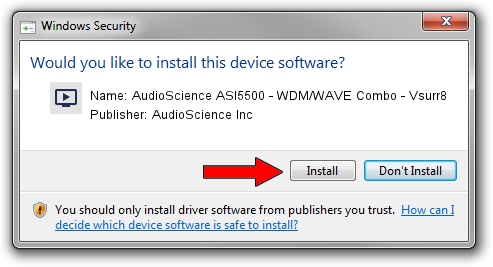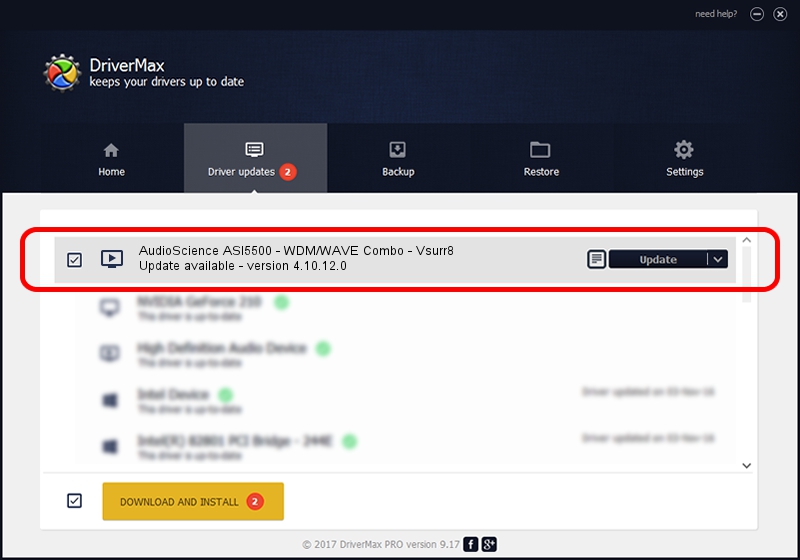Advertising seems to be blocked by your browser.
The ads help us provide this software and web site to you for free.
Please support our project by allowing our site to show ads.
Home /
Manufacturers /
AudioScience Inc /
AudioScience ASI5500 - WDM/WAVE Combo - Vsurr8 /
PCI/VEN_104C&DEV_A106&SUBSYS_5500175C /
4.10.12.0 May 31, 2012
Driver for AudioScience Inc AudioScience ASI5500 - WDM/WAVE Combo - Vsurr8 - downloading and installing it
AudioScience ASI5500 - WDM/WAVE Combo - Vsurr8 is a MEDIA device. This driver was developed by AudioScience Inc. The hardware id of this driver is PCI/VEN_104C&DEV_A106&SUBSYS_5500175C.
1. Manually install AudioScience Inc AudioScience ASI5500 - WDM/WAVE Combo - Vsurr8 driver
- Download the setup file for AudioScience Inc AudioScience ASI5500 - WDM/WAVE Combo - Vsurr8 driver from the location below. This download link is for the driver version 4.10.12.0 dated 2012-05-31.
- Start the driver setup file from a Windows account with administrative rights. If your UAC (User Access Control) is started then you will have to confirm the installation of the driver and run the setup with administrative rights.
- Go through the driver installation wizard, which should be pretty straightforward. The driver installation wizard will scan your PC for compatible devices and will install the driver.
- Restart your PC and enjoy the updated driver, it is as simple as that.
This driver was installed by many users and received an average rating of 3.9 stars out of 5045 votes.
2. Installing the AudioScience Inc AudioScience ASI5500 - WDM/WAVE Combo - Vsurr8 driver using DriverMax: the easy way
The advantage of using DriverMax is that it will setup the driver for you in the easiest possible way and it will keep each driver up to date, not just this one. How easy can you install a driver using DriverMax? Let's see!
- Open DriverMax and press on the yellow button named ~SCAN FOR DRIVER UPDATES NOW~. Wait for DriverMax to scan and analyze each driver on your PC.
- Take a look at the list of driver updates. Scroll the list down until you find the AudioScience Inc AudioScience ASI5500 - WDM/WAVE Combo - Vsurr8 driver. Click the Update button.
- Enjoy using the updated driver! :)

Jul 6 2016 1:51AM / Written by Daniel Statescu for DriverMax
follow @DanielStatescu