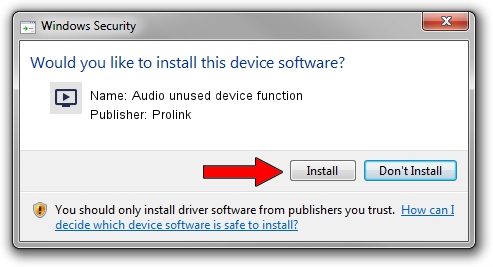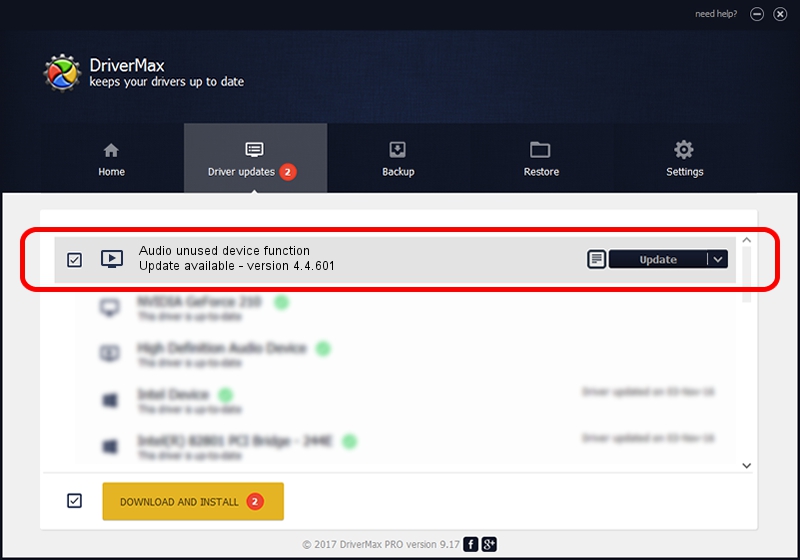Advertising seems to be blocked by your browser.
The ads help us provide this software and web site to you for free.
Please support our project by allowing our site to show ads.
Home /
Manufacturers /
Prolink /
Audio unused device function /
PCI/VEN_14F1&DEV_8804&SUBSYS_49521554 /
4.4.601 Jun 01, 2006
Download and install Prolink Audio unused device function driver
Audio unused device function is a MEDIA device. This Windows driver was developed by Prolink. PCI/VEN_14F1&DEV_8804&SUBSYS_49521554 is the matching hardware id of this device.
1. Install Prolink Audio unused device function driver manually
- Download the setup file for Prolink Audio unused device function driver from the link below. This download link is for the driver version 4.4.601 dated 2006-06-01.
- Start the driver setup file from a Windows account with the highest privileges (rights). If your User Access Control Service (UAC) is started then you will have to confirm the installation of the driver and run the setup with administrative rights.
- Go through the driver setup wizard, which should be pretty straightforward. The driver setup wizard will scan your PC for compatible devices and will install the driver.
- Restart your computer and enjoy the fresh driver, as you can see it was quite smple.
Download size of the driver: 153410 bytes (149.81 KB)
Driver rating 4.6 stars out of 42977 votes.
This driver will work for the following versions of Windows:
- This driver works on Windows 2000 32 bits
- This driver works on Windows Server 2003 32 bits
- This driver works on Windows XP 32 bits
- This driver works on Windows Vista 32 bits
- This driver works on Windows 7 32 bits
- This driver works on Windows 8 32 bits
- This driver works on Windows 8.1 32 bits
- This driver works on Windows 10 32 bits
- This driver works on Windows 11 32 bits
2. The easy way: using DriverMax to install Prolink Audio unused device function driver
The most important advantage of using DriverMax is that it will setup the driver for you in the easiest possible way and it will keep each driver up to date, not just this one. How can you install a driver with DriverMax? Let's see!
- Open DriverMax and press on the yellow button that says ~SCAN FOR DRIVER UPDATES NOW~. Wait for DriverMax to scan and analyze each driver on your computer.
- Take a look at the list of available driver updates. Scroll the list down until you find the Prolink Audio unused device function driver. Click the Update button.
- That's it, you installed your first driver!

Jul 8 2016 6:18AM / Written by Daniel Statescu for DriverMax
follow @DanielStatescu