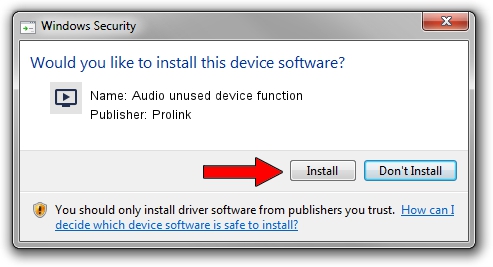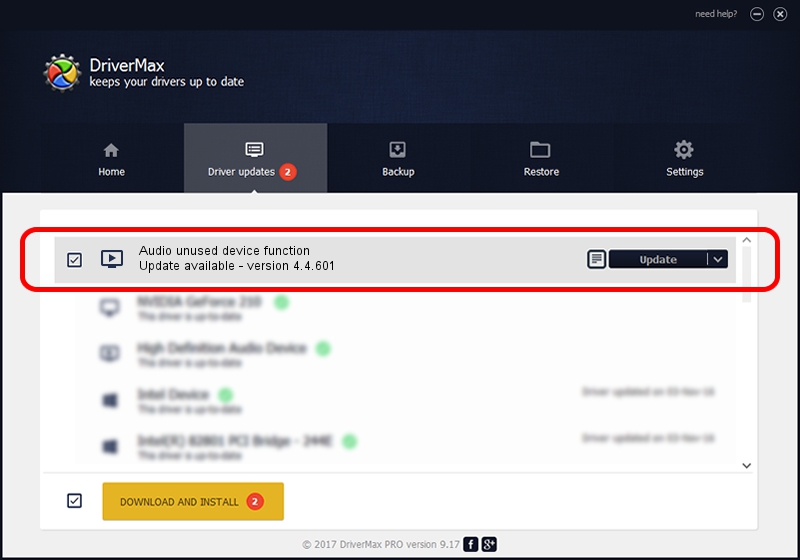Advertising seems to be blocked by your browser.
The ads help us provide this software and web site to you for free.
Please support our project by allowing our site to show ads.
Home /
Manufacturers /
Prolink /
Audio unused device function /
PCI/VEN_14F1&DEV_8802&SUBSYS_49351554 /
4.4.601 Jun 01, 2006
Driver for Prolink Audio unused device function - downloading and installing it
Audio unused device function is a MEDIA hardware device. This Windows driver was developed by Prolink. PCI/VEN_14F1&DEV_8802&SUBSYS_49351554 is the matching hardware id of this device.
1. How to manually install Prolink Audio unused device function driver
- You can download from the link below the driver installer file for the Prolink Audio unused device function driver. The archive contains version 4.4.601 released on 2006-06-01 of the driver.
- Start the driver installer file from a user account with the highest privileges (rights). If your User Access Control (UAC) is running please confirm the installation of the driver and run the setup with administrative rights.
- Follow the driver installation wizard, which will guide you; it should be pretty easy to follow. The driver installation wizard will analyze your computer and will install the right driver.
- When the operation finishes shutdown and restart your PC in order to use the updated driver. It is as simple as that to install a Windows driver!
Size of this driver: 153410 bytes (149.81 KB)
This driver was rated with an average of 4.1 stars by 42602 users.
This driver will work for the following versions of Windows:
- This driver works on Windows 2000 32 bits
- This driver works on Windows Server 2003 32 bits
- This driver works on Windows XP 32 bits
- This driver works on Windows Vista 32 bits
- This driver works on Windows 7 32 bits
- This driver works on Windows 8 32 bits
- This driver works on Windows 8.1 32 bits
- This driver works on Windows 10 32 bits
- This driver works on Windows 11 32 bits
2. How to install Prolink Audio unused device function driver using DriverMax
The advantage of using DriverMax is that it will setup the driver for you in the easiest possible way and it will keep each driver up to date, not just this one. How can you install a driver using DriverMax? Let's see!
- Open DriverMax and click on the yellow button named ~SCAN FOR DRIVER UPDATES NOW~. Wait for DriverMax to analyze each driver on your computer.
- Take a look at the list of available driver updates. Search the list until you find the Prolink Audio unused device function driver. Click the Update button.
- That's it, you installed your first driver!

Jul 8 2016 6:20AM / Written by Andreea Kartman for DriverMax
follow @DeeaKartman