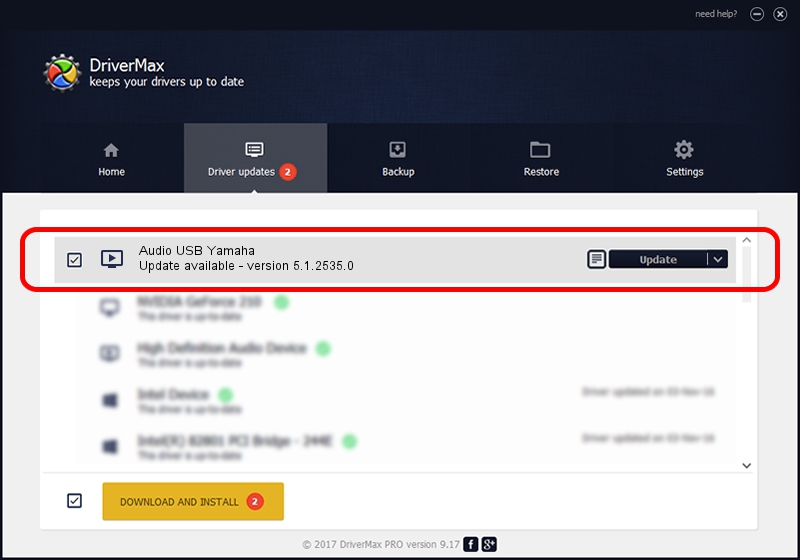Advertising seems to be blocked by your browser.
The ads help us provide this software and web site to you for free.
Please support our project by allowing our site to show ads.
Home /
Manufacturers /
Yamaha /
Audio USB Yamaha /
USB/VID_0499&PID_1001&MI_00 /
5.1.2535.0 Jul 01, 2001
Yamaha Audio USB Yamaha driver download and installation
Audio USB Yamaha is a MEDIA device. The developer of this driver was Yamaha. USB/VID_0499&PID_1001&MI_00 is the matching hardware id of this device.
1. Yamaha Audio USB Yamaha driver - how to install it manually
- You can download from the link below the driver installer file for the Yamaha Audio USB Yamaha driver. The archive contains version 5.1.2535.0 released on 2001-07-01 of the driver.
- Start the driver installer file from a user account with the highest privileges (rights). If your UAC (User Access Control) is running please confirm the installation of the driver and run the setup with administrative rights.
- Follow the driver installation wizard, which will guide you; it should be quite easy to follow. The driver installation wizard will analyze your computer and will install the right driver.
- When the operation finishes restart your PC in order to use the updated driver. It is as simple as that to install a Windows driver!
Driver file size: 42625 bytes (41.63 KB)
This driver received an average rating of 3.9 stars out of 62669 votes.
This driver was released for the following versions of Windows:
- This driver works on Windows 2000 32 bits
- This driver works on Windows Server 2003 32 bits
- This driver works on Windows XP 32 bits
- This driver works on Windows Vista 32 bits
- This driver works on Windows 7 32 bits
- This driver works on Windows 8 32 bits
- This driver works on Windows 8.1 32 bits
- This driver works on Windows 10 32 bits
- This driver works on Windows 11 32 bits
2. How to use DriverMax to install Yamaha Audio USB Yamaha driver
The most important advantage of using DriverMax is that it will setup the driver for you in just a few seconds and it will keep each driver up to date, not just this one. How can you install a driver with DriverMax? Let's follow a few steps!
- Start DriverMax and push on the yellow button that says ~SCAN FOR DRIVER UPDATES NOW~. Wait for DriverMax to analyze each driver on your PC.
- Take a look at the list of detected driver updates. Search the list until you find the Yamaha Audio USB Yamaha driver. Click on Update.
- Enjoy using the updated driver! :)

Jul 5 2016 1:56PM / Written by Andreea Kartman for DriverMax
follow @DeeaKartman