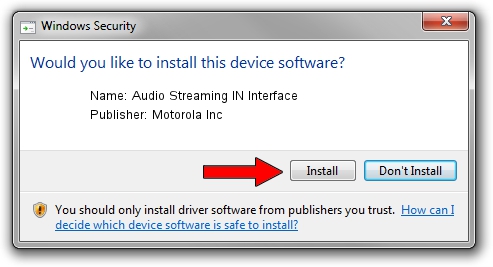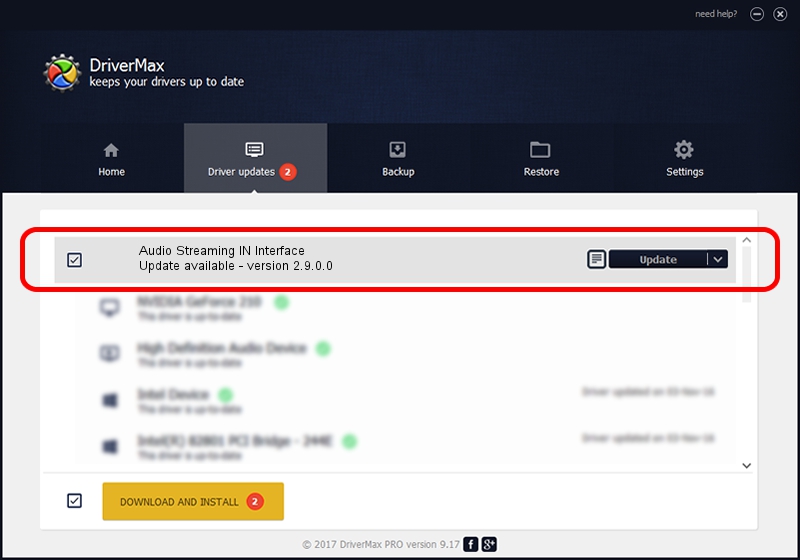Advertising seems to be blocked by your browser.
The ads help us provide this software and web site to you for free.
Please support our project by allowing our site to show ads.
Home /
Manufacturers /
Motorola Inc /
Audio Streaming IN Interface /
USB/VID_22B8&PID_6101&REV_0001&MI_04 /
2.9.0.0 Dec 05, 2005
Motorola Inc Audio Streaming IN Interface - two ways of downloading and installing the driver
Audio Streaming IN Interface is a USB Universal Serial Bus hardware device. The developer of this driver was Motorola Inc. The hardware id of this driver is USB/VID_22B8&PID_6101&REV_0001&MI_04; this string has to match your hardware.
1. Install Motorola Inc Audio Streaming IN Interface driver manually
- You can download from the link below the driver installer file for the Motorola Inc Audio Streaming IN Interface driver. The archive contains version 2.9.0.0 released on 2005-12-05 of the driver.
- Run the driver installer file from a user account with administrative rights. If your User Access Control Service (UAC) is running please confirm the installation of the driver and run the setup with administrative rights.
- Follow the driver setup wizard, which will guide you; it should be pretty easy to follow. The driver setup wizard will scan your PC and will install the right driver.
- When the operation finishes restart your computer in order to use the updated driver. As you can see it was quite smple to install a Windows driver!
Download size of the driver: 30871 bytes (30.15 KB)
This driver was rated with an average of 4 stars by 38399 users.
This driver is fully compatible with the following versions of Windows:
- This driver works on Windows 2000 32 bits
- This driver works on Windows Server 2003 32 bits
- This driver works on Windows XP 32 bits
- This driver works on Windows Vista 32 bits
- This driver works on Windows 7 32 bits
- This driver works on Windows 8 32 bits
- This driver works on Windows 8.1 32 bits
- This driver works on Windows 10 32 bits
- This driver works on Windows 11 32 bits
2. How to install Motorola Inc Audio Streaming IN Interface driver using DriverMax
The most important advantage of using DriverMax is that it will install the driver for you in the easiest possible way and it will keep each driver up to date. How can you install a driver with DriverMax? Let's follow a few steps!
- Open DriverMax and push on the yellow button that says ~SCAN FOR DRIVER UPDATES NOW~. Wait for DriverMax to scan and analyze each driver on your computer.
- Take a look at the list of driver updates. Scroll the list down until you find the Motorola Inc Audio Streaming IN Interface driver. Click on Update.
- Enjoy using the updated driver! :)