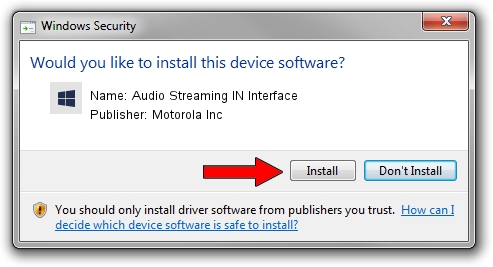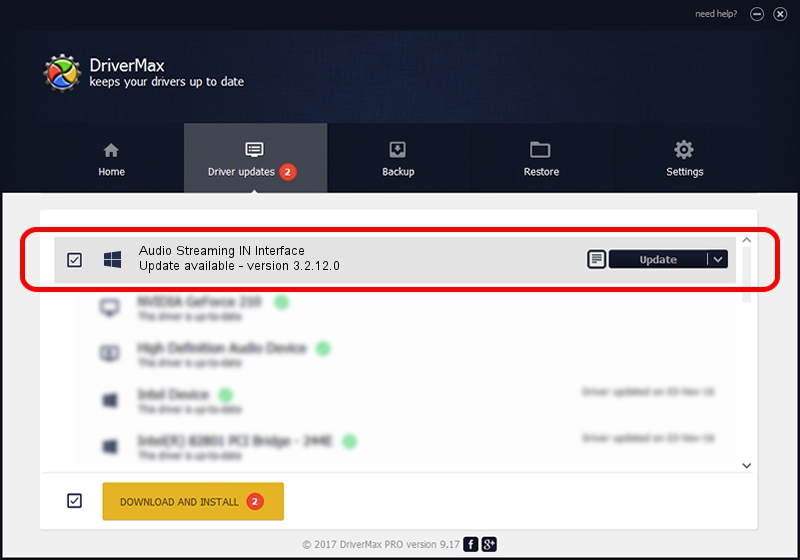Advertising seems to be blocked by your browser.
The ads help us provide this software and web site to you for free.
Please support our project by allowing our site to show ads.
Home /
Manufacturers /
Motorola Inc /
Audio Streaming IN Interface /
USB/VID_22B8&PID_600B&REV_0001&MI_04 /
3.2.12.0 Nov 08, 2011
Driver for Motorola Inc Audio Streaming IN Interface - downloading and installing it
Audio Streaming IN Interface is a MOTUSB device. This Windows driver was developed by Motorola Inc. In order to make sure you are downloading the exact right driver the hardware id is USB/VID_22B8&PID_600B&REV_0001&MI_04.
1. Motorola Inc Audio Streaming IN Interface - install the driver manually
- You can download from the link below the driver setup file for the Motorola Inc Audio Streaming IN Interface driver. The archive contains version 3.2.12.0 released on 2011-11-08 of the driver.
- Run the driver installer file from a user account with administrative rights. If your UAC (User Access Control) is enabled please confirm the installation of the driver and run the setup with administrative rights.
- Follow the driver installation wizard, which will guide you; it should be quite easy to follow. The driver installation wizard will scan your PC and will install the right driver.
- When the operation finishes restart your PC in order to use the updated driver. As you can see it was quite smple to install a Windows driver!
Download size of the driver: 81793 bytes (79.88 KB)
This driver was rated with an average of 4.8 stars by 91011 users.
This driver is fully compatible with the following versions of Windows:
- This driver works on Windows 2000 32 bits
- This driver works on Windows Server 2003 32 bits
- This driver works on Windows XP 32 bits
- This driver works on Windows Vista 32 bits
- This driver works on Windows 7 32 bits
- This driver works on Windows 8 32 bits
- This driver works on Windows 8.1 32 bits
- This driver works on Windows 10 32 bits
- This driver works on Windows 11 32 bits
2. Installing the Motorola Inc Audio Streaming IN Interface driver using DriverMax: the easy way
The most important advantage of using DriverMax is that it will install the driver for you in just a few seconds and it will keep each driver up to date. How easy can you install a driver using DriverMax? Let's see!
- Open DriverMax and click on the yellow button that says ~SCAN FOR DRIVER UPDATES NOW~. Wait for DriverMax to analyze each driver on your computer.
- Take a look at the list of driver updates. Scroll the list down until you find the Motorola Inc Audio Streaming IN Interface driver. Click the Update button.
- Enjoy using the updated driver! :)

Jul 23 2016 9:43AM / Written by Andreea Kartman for DriverMax
follow @DeeaKartman