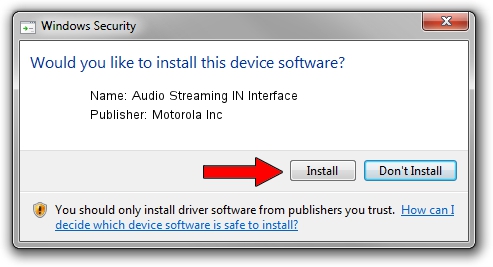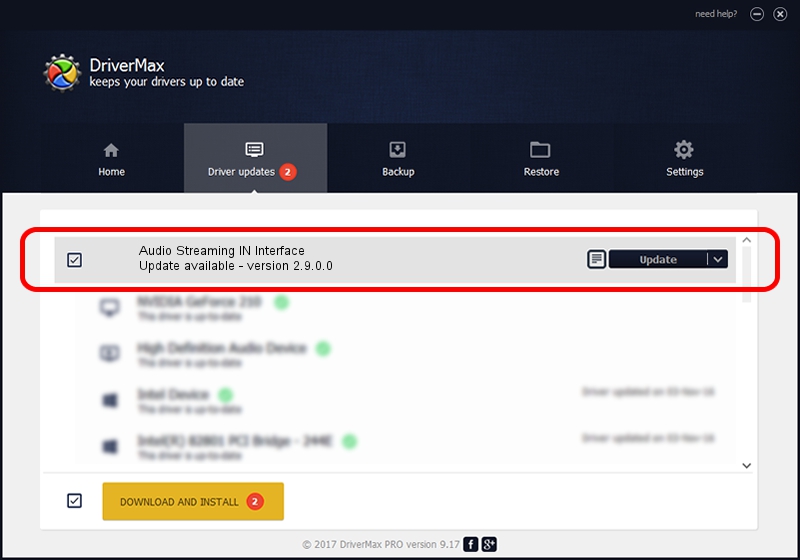Advertising seems to be blocked by your browser.
The ads help us provide this software and web site to you for free.
Please support our project by allowing our site to show ads.
Home /
Manufacturers /
Motorola Inc /
Audio Streaming IN Interface /
USB/VID_22B8&PID_600A&REV_0001&MI_04 /
2.9.0.0 Dec 05, 2005
Motorola Inc Audio Streaming IN Interface driver download and installation
Audio Streaming IN Interface is a USB Universal Serial Bus hardware device. The developer of this driver was Motorola Inc. In order to make sure you are downloading the exact right driver the hardware id is USB/VID_22B8&PID_600A&REV_0001&MI_04.
1. Manually install Motorola Inc Audio Streaming IN Interface driver
- You can download from the link below the driver installer file for the Motorola Inc Audio Streaming IN Interface driver. The archive contains version 2.9.0.0 released on 2005-12-05 of the driver.
- Start the driver installer file from a user account with administrative rights. If your User Access Control Service (UAC) is enabled please confirm the installation of the driver and run the setup with administrative rights.
- Go through the driver installation wizard, which will guide you; it should be quite easy to follow. The driver installation wizard will scan your computer and will install the right driver.
- When the operation finishes shutdown and restart your PC in order to use the updated driver. It is as simple as that to install a Windows driver!
Driver file size: 30871 bytes (30.15 KB)
This driver received an average rating of 3 stars out of 92921 votes.
This driver will work for the following versions of Windows:
- This driver works on Windows 2000 32 bits
- This driver works on Windows Server 2003 32 bits
- This driver works on Windows XP 32 bits
- This driver works on Windows Vista 32 bits
- This driver works on Windows 7 32 bits
- This driver works on Windows 8 32 bits
- This driver works on Windows 8.1 32 bits
- This driver works on Windows 10 32 bits
- This driver works on Windows 11 32 bits
2. Using DriverMax to install Motorola Inc Audio Streaming IN Interface driver
The most important advantage of using DriverMax is that it will setup the driver for you in the easiest possible way and it will keep each driver up to date. How can you install a driver using DriverMax? Let's follow a few steps!
- Open DriverMax and click on the yellow button named ~SCAN FOR DRIVER UPDATES NOW~. Wait for DriverMax to scan and analyze each driver on your computer.
- Take a look at the list of detected driver updates. Scroll the list down until you find the Motorola Inc Audio Streaming IN Interface driver. Click the Update button.
- Finished installing the driver!

Jul 3 2016 1:58PM / Written by Dan Armano for DriverMax
follow @danarm