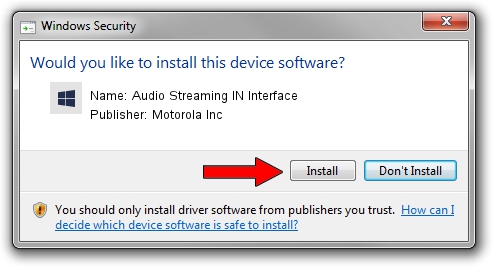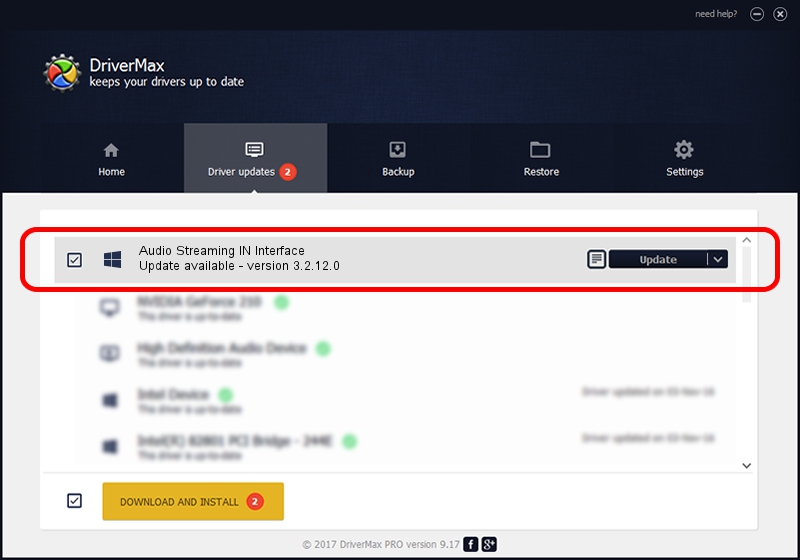Advertising seems to be blocked by your browser.
The ads help us provide this software and web site to you for free.
Please support our project by allowing our site to show ads.
Home /
Manufacturers /
Motorola Inc /
Audio Streaming IN Interface /
USB/VID_22B8&PID_6009&REV_0001&MI_04 /
3.2.12.0 Nov 08, 2011
Motorola Inc Audio Streaming IN Interface driver download and installation
Audio Streaming IN Interface is a MOTUSB device. This Windows driver was developed by Motorola Inc. In order to make sure you are downloading the exact right driver the hardware id is USB/VID_22B8&PID_6009&REV_0001&MI_04.
1. Motorola Inc Audio Streaming IN Interface - install the driver manually
- Download the setup file for Motorola Inc Audio Streaming IN Interface driver from the location below. This download link is for the driver version 3.2.12.0 released on 2011-11-08.
- Run the driver installation file from a Windows account with administrative rights. If your User Access Control Service (UAC) is enabled then you will have to confirm the installation of the driver and run the setup with administrative rights.
- Go through the driver installation wizard, which should be quite easy to follow. The driver installation wizard will scan your PC for compatible devices and will install the driver.
- Restart your PC and enjoy the fresh driver, it is as simple as that.
The file size of this driver is 81793 bytes (79.88 KB)
Driver rating 4.7 stars out of 12586 votes.
This driver is compatible with the following versions of Windows:
- This driver works on Windows 2000 32 bits
- This driver works on Windows Server 2003 32 bits
- This driver works on Windows XP 32 bits
- This driver works on Windows Vista 32 bits
- This driver works on Windows 7 32 bits
- This driver works on Windows 8 32 bits
- This driver works on Windows 8.1 32 bits
- This driver works on Windows 10 32 bits
- This driver works on Windows 11 32 bits
2. How to install Motorola Inc Audio Streaming IN Interface driver using DriverMax
The advantage of using DriverMax is that it will install the driver for you in the easiest possible way and it will keep each driver up to date, not just this one. How can you install a driver with DriverMax? Let's take a look!
- Open DriverMax and click on the yellow button named ~SCAN FOR DRIVER UPDATES NOW~. Wait for DriverMax to analyze each driver on your computer.
- Take a look at the list of detected driver updates. Search the list until you locate the Motorola Inc Audio Streaming IN Interface driver. Click on Update.
- Finished installing the driver!

Jul 30 2016 7:28PM / Written by Dan Armano for DriverMax
follow @danarm