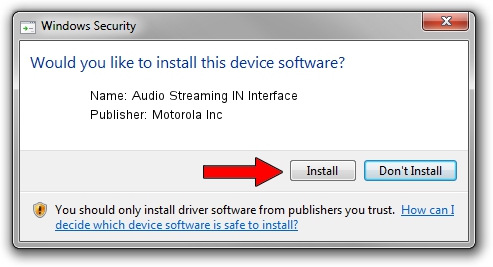Advertising seems to be blocked by your browser.
The ads help us provide this software and web site to you for free.
Please support our project by allowing our site to show ads.
Home /
Manufacturers /
Motorola Inc /
Audio Streaming IN Interface /
USB/VID_22B8&PID_5901&REV_0001&MI_04 /
2.9.0.0 Aug 26, 2005
Download and install Motorola Inc Audio Streaming IN Interface driver
Audio Streaming IN Interface is a USB Universal Serial Bus device. This driver was developed by Motorola Inc. The hardware id of this driver is USB/VID_22B8&PID_5901&REV_0001&MI_04; this string has to match your hardware.
1. How to manually install Motorola Inc Audio Streaming IN Interface driver
- You can download from the link below the driver setup file for the Motorola Inc Audio Streaming IN Interface driver. The archive contains version 2.9.0.0 released on 2005-08-26 of the driver.
- Start the driver installer file from a user account with administrative rights. If your UAC (User Access Control) is started please accept of the driver and run the setup with administrative rights.
- Follow the driver setup wizard, which will guide you; it should be quite easy to follow. The driver setup wizard will scan your computer and will install the right driver.
- When the operation finishes shutdown and restart your computer in order to use the updated driver. As you can see it was quite smple to install a Windows driver!
Driver file size: 36051 bytes (35.21 KB)
This driver was rated with an average of 3.8 stars by 64385 users.
This driver will work for the following versions of Windows:
- This driver works on Windows 2000 32 bits
- This driver works on Windows Server 2003 32 bits
- This driver works on Windows XP 32 bits
- This driver works on Windows Vista 32 bits
- This driver works on Windows 7 32 bits
- This driver works on Windows 8 32 bits
- This driver works on Windows 8.1 32 bits
- This driver works on Windows 10 32 bits
- This driver works on Windows 11 32 bits
2. Using DriverMax to install Motorola Inc Audio Streaming IN Interface driver
The advantage of using DriverMax is that it will install the driver for you in the easiest possible way and it will keep each driver up to date. How can you install a driver with DriverMax? Let's take a look!
- Open DriverMax and push on the yellow button named ~SCAN FOR DRIVER UPDATES NOW~. Wait for DriverMax to analyze each driver on your PC.
- Take a look at the list of driver updates. Scroll the list down until you find the Motorola Inc Audio Streaming IN Interface driver. Click the Update button.
- Finished installing the driver!

Jul 15 2016 7:10AM / Written by Daniel Statescu for DriverMax
follow @DanielStatescu