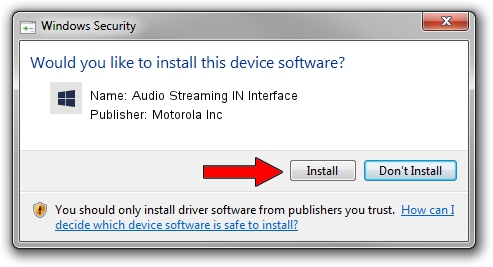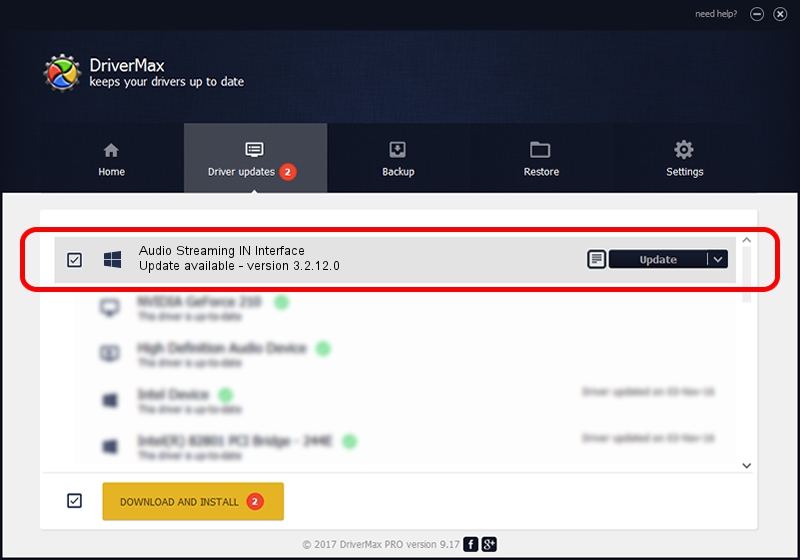Advertising seems to be blocked by your browser.
The ads help us provide this software and web site to you for free.
Please support our project by allowing our site to show ads.
Home /
Manufacturers /
Motorola Inc /
Audio Streaming IN Interface /
USB/VID_22B8&PID_4901&REV_0001&MI_04 /
3.2.12.0 Nov 08, 2011
Driver for Motorola Inc Audio Streaming IN Interface - downloading and installing it
Audio Streaming IN Interface is a MOTUSB device. The developer of this driver was Motorola Inc. USB/VID_22B8&PID_4901&REV_0001&MI_04 is the matching hardware id of this device.
1. How to manually install Motorola Inc Audio Streaming IN Interface driver
- You can download from the link below the driver setup file for the Motorola Inc Audio Streaming IN Interface driver. The archive contains version 3.2.12.0 released on 2011-11-08 of the driver.
- Run the driver installer file from a user account with administrative rights. If your User Access Control (UAC) is started please accept of the driver and run the setup with administrative rights.
- Follow the driver setup wizard, which will guide you; it should be pretty easy to follow. The driver setup wizard will analyze your computer and will install the right driver.
- When the operation finishes restart your PC in order to use the updated driver. As you can see it was quite smple to install a Windows driver!
Driver file size: 84909 bytes (82.92 KB)
This driver received an average rating of 4.6 stars out of 61433 votes.
This driver was released for the following versions of Windows:
- This driver works on Windows 2000 64 bits
- This driver works on Windows Server 2003 64 bits
- This driver works on Windows XP 64 bits
- This driver works on Windows Vista 64 bits
- This driver works on Windows 7 64 bits
- This driver works on Windows 8 64 bits
- This driver works on Windows 8.1 64 bits
- This driver works on Windows 10 64 bits
- This driver works on Windows 11 64 bits
2. The easy way: using DriverMax to install Motorola Inc Audio Streaming IN Interface driver
The most important advantage of using DriverMax is that it will install the driver for you in just a few seconds and it will keep each driver up to date. How easy can you install a driver using DriverMax? Let's see!
- Open DriverMax and push on the yellow button that says ~SCAN FOR DRIVER UPDATES NOW~. Wait for DriverMax to scan and analyze each driver on your PC.
- Take a look at the list of detected driver updates. Search the list until you locate the Motorola Inc Audio Streaming IN Interface driver. Click on Update.
- That's all, the driver is now installed!

Jul 8 2016 4:52PM / Written by Daniel Statescu for DriverMax
follow @DanielStatescu