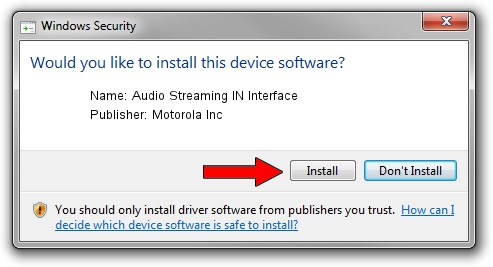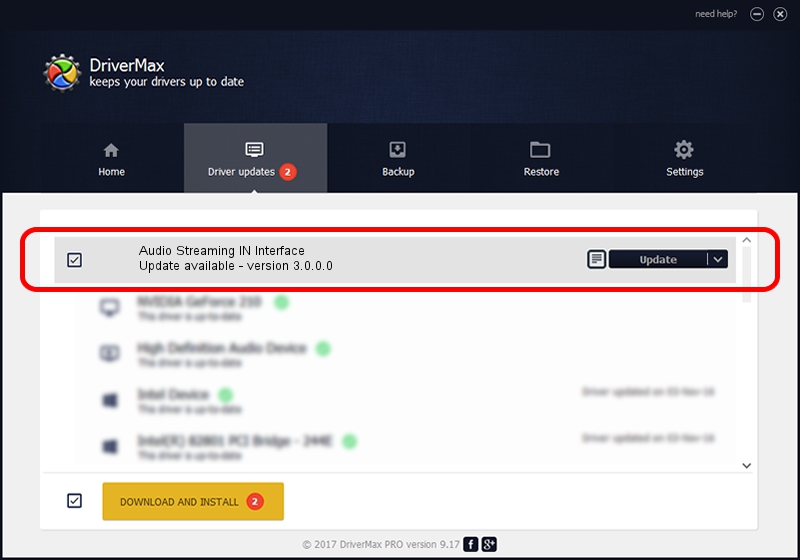Advertising seems to be blocked by your browser.
The ads help us provide this software and web site to you for free.
Please support our project by allowing our site to show ads.
Home /
Manufacturers /
Motorola Inc /
Audio Streaming IN Interface /
USB/VID_22B8&PID_4901&REV_0001&MI_04 /
3.0.0.0 Sep 07, 2007
Motorola Inc Audio Streaming IN Interface - two ways of downloading and installing the driver
Audio Streaming IN Interface is a USB Universal Serial Bus device. This Windows driver was developed by Motorola Inc. USB/VID_22B8&PID_4901&REV_0001&MI_04 is the matching hardware id of this device.
1. Motorola Inc Audio Streaming IN Interface driver - how to install it manually
- You can download from the link below the driver installer file for the Motorola Inc Audio Streaming IN Interface driver. The archive contains version 3.0.0.0 dated 2007-09-07 of the driver.
- Start the driver installer file from a user account with administrative rights. If your User Access Control Service (UAC) is started please accept of the driver and run the setup with administrative rights.
- Go through the driver setup wizard, which will guide you; it should be quite easy to follow. The driver setup wizard will scan your computer and will install the right driver.
- When the operation finishes shutdown and restart your computer in order to use the updated driver. It is as simple as that to install a Windows driver!
Driver file size: 65390 bytes (63.86 KB)
Driver rating 4.1 stars out of 39832 votes.
This driver was released for the following versions of Windows:
- This driver works on Windows 2000 32 bits
- This driver works on Windows Server 2003 32 bits
- This driver works on Windows XP 32 bits
- This driver works on Windows Vista 32 bits
- This driver works on Windows 7 32 bits
- This driver works on Windows 8 32 bits
- This driver works on Windows 8.1 32 bits
- This driver works on Windows 10 32 bits
- This driver works on Windows 11 32 bits
2. How to use DriverMax to install Motorola Inc Audio Streaming IN Interface driver
The advantage of using DriverMax is that it will setup the driver for you in just a few seconds and it will keep each driver up to date. How easy can you install a driver using DriverMax? Let's see!
- Open DriverMax and press on the yellow button that says ~SCAN FOR DRIVER UPDATES NOW~. Wait for DriverMax to analyze each driver on your computer.
- Take a look at the list of available driver updates. Scroll the list down until you locate the Motorola Inc Audio Streaming IN Interface driver. Click the Update button.
- That's all, the driver is now installed!

Aug 6 2016 5:51AM / Written by Dan Armano for DriverMax
follow @danarm