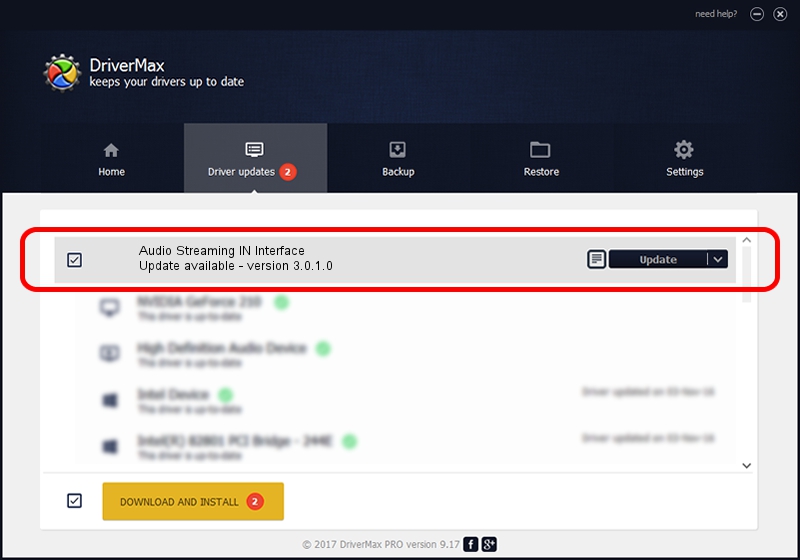Advertising seems to be blocked by your browser.
The ads help us provide this software and web site to you for free.
Please support our project by allowing our site to show ads.
Home /
Manufacturers /
Motorola Inc /
Audio Streaming IN Interface /
USB/VID_22B8&PID_3801&REV_0001&MI_04 /
3.0.1.0 Aug 21, 2008
Motorola Inc Audio Streaming IN Interface driver download and installation
Audio Streaming IN Interface is a USB Universal Serial Bus hardware device. This driver was developed by Motorola Inc. In order to make sure you are downloading the exact right driver the hardware id is USB/VID_22B8&PID_3801&REV_0001&MI_04.
1. Motorola Inc Audio Streaming IN Interface - install the driver manually
- You can download from the link below the driver installer file for the Motorola Inc Audio Streaming IN Interface driver. The archive contains version 3.0.1.0 released on 2008-08-21 of the driver.
- Start the driver installer file from a user account with the highest privileges (rights). If your User Access Control Service (UAC) is running please confirm the installation of the driver and run the setup with administrative rights.
- Go through the driver setup wizard, which will guide you; it should be quite easy to follow. The driver setup wizard will analyze your computer and will install the right driver.
- When the operation finishes restart your computer in order to use the updated driver. It is as simple as that to install a Windows driver!
File size of the driver: 73249 bytes (71.53 KB)
This driver was rated with an average of 4.3 stars by 80534 users.
This driver was released for the following versions of Windows:
- This driver works on Windows 2000 64 bits
- This driver works on Windows Server 2003 64 bits
- This driver works on Windows XP 64 bits
- This driver works on Windows Vista 64 bits
- This driver works on Windows 7 64 bits
- This driver works on Windows 8 64 bits
- This driver works on Windows 8.1 64 bits
- This driver works on Windows 10 64 bits
- This driver works on Windows 11 64 bits
2. How to use DriverMax to install Motorola Inc Audio Streaming IN Interface driver
The advantage of using DriverMax is that it will install the driver for you in the easiest possible way and it will keep each driver up to date. How can you install a driver using DriverMax? Let's take a look!
- Start DriverMax and click on the yellow button that says ~SCAN FOR DRIVER UPDATES NOW~. Wait for DriverMax to analyze each driver on your computer.
- Take a look at the list of driver updates. Search the list until you locate the Motorola Inc Audio Streaming IN Interface driver. Click the Update button.
- That's it, you installed your first driver!

Jul 28 2016 5:45AM / Written by Andreea Kartman for DriverMax
follow @DeeaKartman