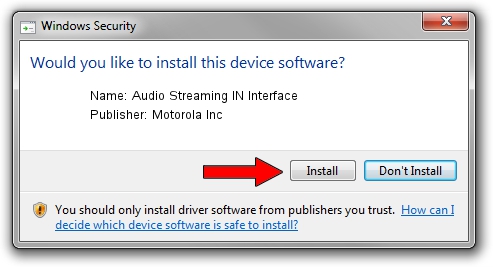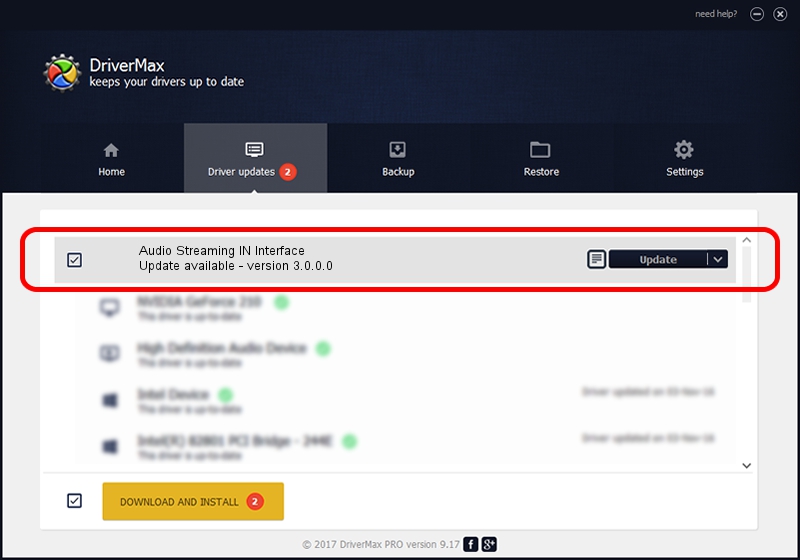Advertising seems to be blocked by your browser.
The ads help us provide this software and web site to you for free.
Please support our project by allowing our site to show ads.
Home /
Manufacturers /
Motorola Inc /
Audio Streaming IN Interface /
USB/VID_22B8&PID_2C01&REV_0001&MI_04 /
3.0.0.0 Sep 07, 2007
Motorola Inc Audio Streaming IN Interface how to download and install the driver
Audio Streaming IN Interface is a USB Universal Serial Bus device. This driver was developed by Motorola Inc. The hardware id of this driver is USB/VID_22B8&PID_2C01&REV_0001&MI_04; this string has to match your hardware.
1. Install Motorola Inc Audio Streaming IN Interface driver manually
- Download the driver setup file for Motorola Inc Audio Streaming IN Interface driver from the location below. This download link is for the driver version 3.0.0.0 released on 2007-09-07.
- Start the driver setup file from a Windows account with the highest privileges (rights). If your User Access Control (UAC) is enabled then you will have to accept of the driver and run the setup with administrative rights.
- Follow the driver installation wizard, which should be quite straightforward. The driver installation wizard will scan your PC for compatible devices and will install the driver.
- Restart your computer and enjoy the fresh driver, as you can see it was quite smple.
File size of the driver: 65390 bytes (63.86 KB)
This driver received an average rating of 5 stars out of 95289 votes.
This driver was released for the following versions of Windows:
- This driver works on Windows 2000 32 bits
- This driver works on Windows Server 2003 32 bits
- This driver works on Windows XP 32 bits
- This driver works on Windows Vista 32 bits
- This driver works on Windows 7 32 bits
- This driver works on Windows 8 32 bits
- This driver works on Windows 8.1 32 bits
- This driver works on Windows 10 32 bits
- This driver works on Windows 11 32 bits
2. The easy way: using DriverMax to install Motorola Inc Audio Streaming IN Interface driver
The most important advantage of using DriverMax is that it will install the driver for you in just a few seconds and it will keep each driver up to date, not just this one. How can you install a driver using DriverMax? Let's take a look!
- Open DriverMax and press on the yellow button named ~SCAN FOR DRIVER UPDATES NOW~. Wait for DriverMax to scan and analyze each driver on your PC.
- Take a look at the list of available driver updates. Scroll the list down until you find the Motorola Inc Audio Streaming IN Interface driver. Click on Update.
- That's all, the driver is now installed!

Jul 5 2016 9:12AM / Written by Andreea Kartman for DriverMax
follow @DeeaKartman