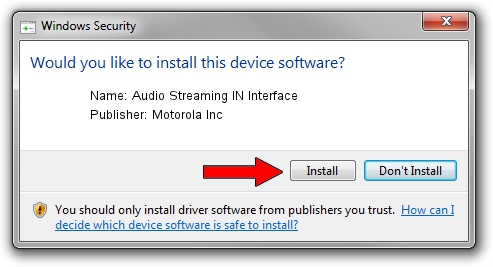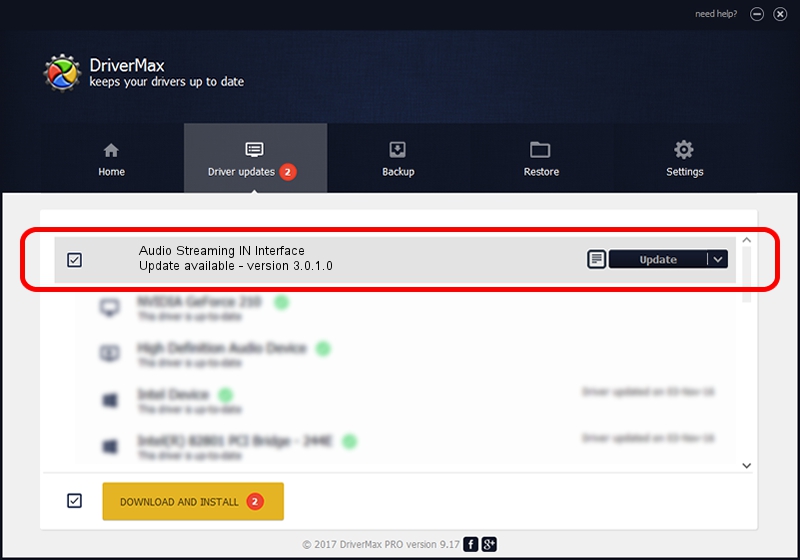Advertising seems to be blocked by your browser.
The ads help us provide this software and web site to you for free.
Please support our project by allowing our site to show ads.
Home /
Manufacturers /
Motorola Inc /
Audio Streaming IN Interface /
USB/VID_22B8&PID_2B41&REV_0001&MI_04 /
3.0.1.0 Aug 21, 2008
Motorola Inc Audio Streaming IN Interface - two ways of downloading and installing the driver
Audio Streaming IN Interface is a USB Universal Serial Bus hardware device. The developer of this driver was Motorola Inc. USB/VID_22B8&PID_2B41&REV_0001&MI_04 is the matching hardware id of this device.
1. Manually install Motorola Inc Audio Streaming IN Interface driver
- Download the setup file for Motorola Inc Audio Streaming IN Interface driver from the link below. This is the download link for the driver version 3.0.1.0 released on 2008-08-21.
- Run the driver installation file from a Windows account with the highest privileges (rights). If your User Access Control Service (UAC) is started then you will have to accept of the driver and run the setup with administrative rights.
- Follow the driver installation wizard, which should be pretty straightforward. The driver installation wizard will scan your PC for compatible devices and will install the driver.
- Restart your computer and enjoy the updated driver, as you can see it was quite smple.
Size of this driver: 68344 bytes (66.74 KB)
This driver received an average rating of 4.8 stars out of 79803 votes.
This driver is fully compatible with the following versions of Windows:
- This driver works on Windows 2000 32 bits
- This driver works on Windows Server 2003 32 bits
- This driver works on Windows XP 32 bits
- This driver works on Windows Vista 32 bits
- This driver works on Windows 7 32 bits
- This driver works on Windows 8 32 bits
- This driver works on Windows 8.1 32 bits
- This driver works on Windows 10 32 bits
- This driver works on Windows 11 32 bits
2. How to use DriverMax to install Motorola Inc Audio Streaming IN Interface driver
The advantage of using DriverMax is that it will install the driver for you in just a few seconds and it will keep each driver up to date, not just this one. How can you install a driver using DriverMax? Let's follow a few steps!
- Start DriverMax and press on the yellow button that says ~SCAN FOR DRIVER UPDATES NOW~. Wait for DriverMax to analyze each driver on your computer.
- Take a look at the list of driver updates. Search the list until you locate the Motorola Inc Audio Streaming IN Interface driver. Click the Update button.
- Finished installing the driver!

Aug 1 2016 2:02AM / Written by Daniel Statescu for DriverMax
follow @DanielStatescu