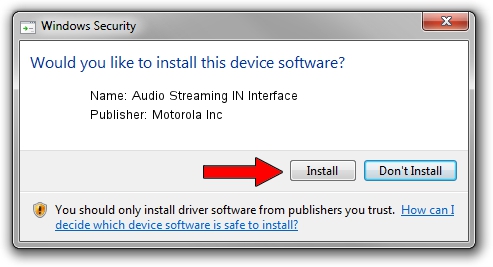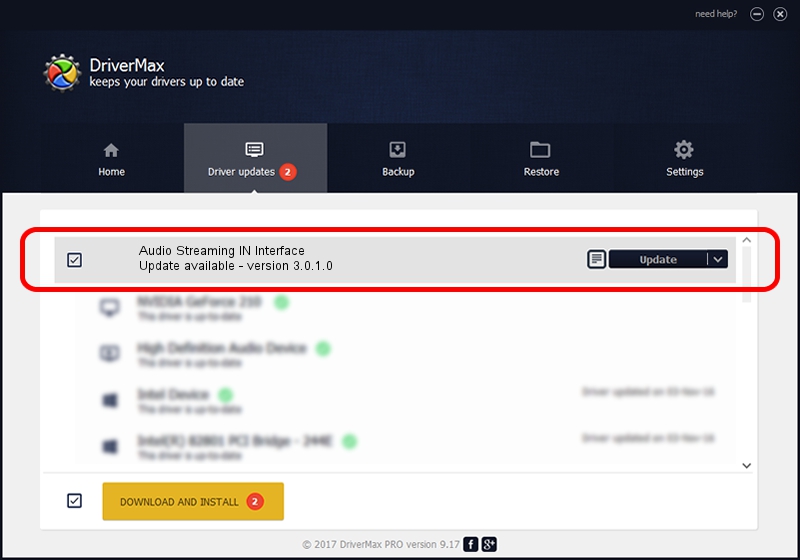Advertising seems to be blocked by your browser.
The ads help us provide this software and web site to you for free.
Please support our project by allowing our site to show ads.
Home /
Manufacturers /
Motorola Inc /
Audio Streaming IN Interface /
USB/VID_22B8&PID_2A81&REV_0001&MI_04 /
3.0.1.0 Aug 21, 2008
Motorola Inc Audio Streaming IN Interface driver download and installation
Audio Streaming IN Interface is a USB Universal Serial Bus device. This Windows driver was developed by Motorola Inc. The hardware id of this driver is USB/VID_22B8&PID_2A81&REV_0001&MI_04; this string has to match your hardware.
1. Manually install Motorola Inc Audio Streaming IN Interface driver
- Download the setup file for Motorola Inc Audio Streaming IN Interface driver from the location below. This download link is for the driver version 3.0.1.0 released on 2008-08-21.
- Start the driver installation file from a Windows account with administrative rights. If your User Access Control (UAC) is running then you will have to confirm the installation of the driver and run the setup with administrative rights.
- Go through the driver setup wizard, which should be quite easy to follow. The driver setup wizard will analyze your PC for compatible devices and will install the driver.
- Restart your PC and enjoy the updated driver, it is as simple as that.
Driver file size: 73249 bytes (71.53 KB)
This driver was installed by many users and received an average rating of 4.4 stars out of 54832 votes.
This driver is compatible with the following versions of Windows:
- This driver works on Windows 2000 64 bits
- This driver works on Windows Server 2003 64 bits
- This driver works on Windows XP 64 bits
- This driver works on Windows Vista 64 bits
- This driver works on Windows 7 64 bits
- This driver works on Windows 8 64 bits
- This driver works on Windows 8.1 64 bits
- This driver works on Windows 10 64 bits
- This driver works on Windows 11 64 bits
2. Using DriverMax to install Motorola Inc Audio Streaming IN Interface driver
The most important advantage of using DriverMax is that it will setup the driver for you in just a few seconds and it will keep each driver up to date. How easy can you install a driver with DriverMax? Let's take a look!
- Start DriverMax and push on the yellow button that says ~SCAN FOR DRIVER UPDATES NOW~. Wait for DriverMax to analyze each driver on your PC.
- Take a look at the list of detected driver updates. Search the list until you locate the Motorola Inc Audio Streaming IN Interface driver. Click on Update.
- That's it, you installed your first driver!

Aug 5 2016 7:47PM / Written by Dan Armano for DriverMax
follow @danarm