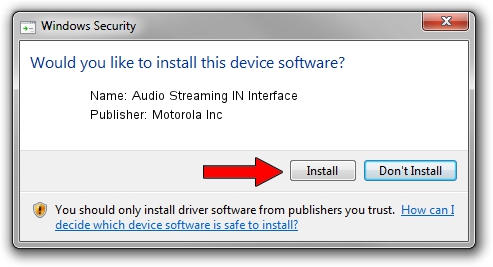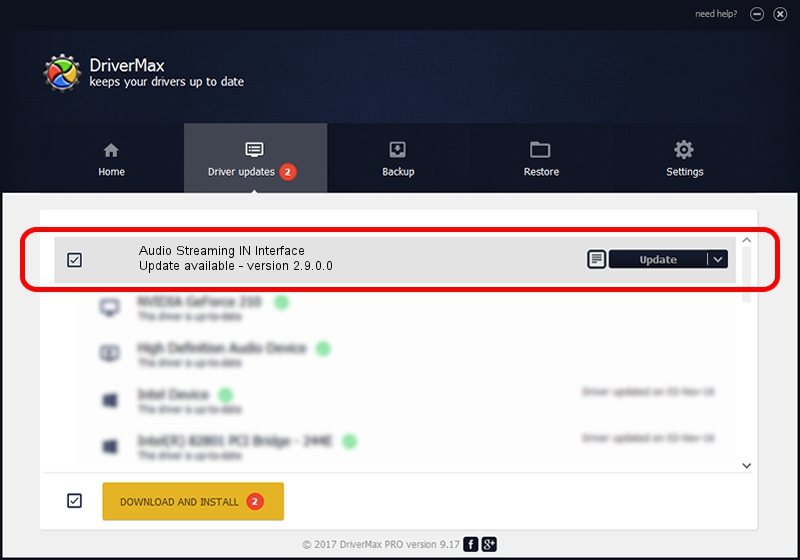Advertising seems to be blocked by your browser.
The ads help us provide this software and web site to you for free.
Please support our project by allowing our site to show ads.
Home /
Manufacturers /
Motorola Inc /
Audio Streaming IN Interface /
USB/VID_22B8&PID_2A21&REV_0001&MI_04 /
2.9.0.0 Dec 05, 2005
Motorola Inc Audio Streaming IN Interface - two ways of downloading and installing the driver
Audio Streaming IN Interface is a USB Universal Serial Bus hardware device. This driver was developed by Motorola Inc. USB/VID_22B8&PID_2A21&REV_0001&MI_04 is the matching hardware id of this device.
1. Motorola Inc Audio Streaming IN Interface - install the driver manually
- Download the driver setup file for Motorola Inc Audio Streaming IN Interface driver from the link below. This download link is for the driver version 2.9.0.0 released on 2005-12-05.
- Start the driver setup file from a Windows account with administrative rights. If your User Access Control Service (UAC) is started then you will have to accept of the driver and run the setup with administrative rights.
- Follow the driver setup wizard, which should be pretty easy to follow. The driver setup wizard will scan your PC for compatible devices and will install the driver.
- Shutdown and restart your PC and enjoy the new driver, it is as simple as that.
Driver file size: 30871 bytes (30.15 KB)
This driver was rated with an average of 3.8 stars by 58149 users.
This driver was released for the following versions of Windows:
- This driver works on Windows 2000 32 bits
- This driver works on Windows Server 2003 32 bits
- This driver works on Windows XP 32 bits
- This driver works on Windows Vista 32 bits
- This driver works on Windows 7 32 bits
- This driver works on Windows 8 32 bits
- This driver works on Windows 8.1 32 bits
- This driver works on Windows 10 32 bits
- This driver works on Windows 11 32 bits
2. How to install Motorola Inc Audio Streaming IN Interface driver using DriverMax
The advantage of using DriverMax is that it will install the driver for you in just a few seconds and it will keep each driver up to date, not just this one. How easy can you install a driver using DriverMax? Let's follow a few steps!
- Open DriverMax and press on the yellow button that says ~SCAN FOR DRIVER UPDATES NOW~. Wait for DriverMax to analyze each driver on your computer.
- Take a look at the list of driver updates. Scroll the list down until you find the Motorola Inc Audio Streaming IN Interface driver. Click the Update button.
- That's all, the driver is now installed!

Aug 8 2016 8:26AM / Written by Daniel Statescu for DriverMax
follow @DanielStatescu