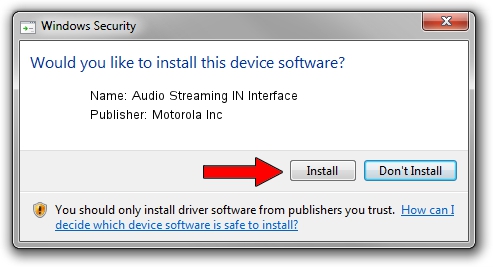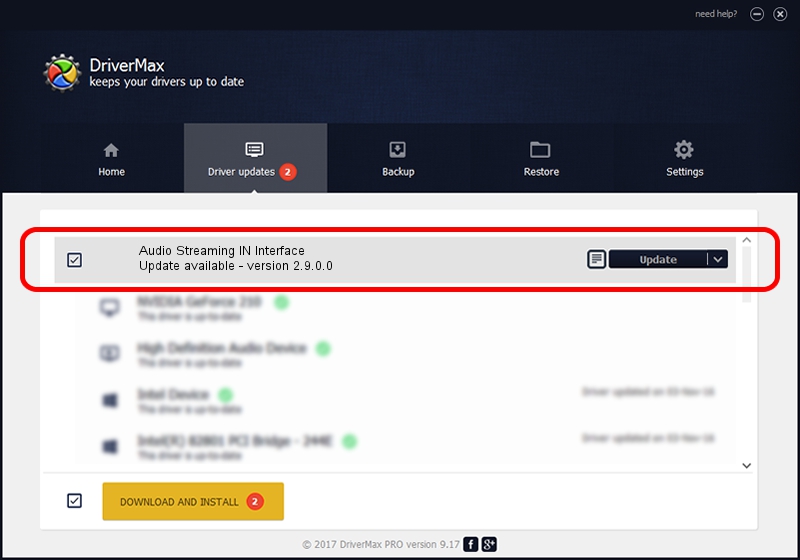Advertising seems to be blocked by your browser.
The ads help us provide this software and web site to you for free.
Please support our project by allowing our site to show ads.
Home /
Manufacturers /
Motorola Inc /
Audio Streaming IN Interface /
USB/VID_22B8&PID_2A01&REV_0001&MI_04 /
2.9.0.0 Dec 05, 2005
Driver for Motorola Inc Audio Streaming IN Interface - downloading and installing it
Audio Streaming IN Interface is a USB Universal Serial Bus hardware device. This driver was developed by Motorola Inc. The hardware id of this driver is USB/VID_22B8&PID_2A01&REV_0001&MI_04; this string has to match your hardware.
1. Install Motorola Inc Audio Streaming IN Interface driver manually
- Download the setup file for Motorola Inc Audio Streaming IN Interface driver from the link below. This download link is for the driver version 2.9.0.0 dated 2005-12-05.
- Start the driver installation file from a Windows account with the highest privileges (rights). If your User Access Control Service (UAC) is running then you will have to confirm the installation of the driver and run the setup with administrative rights.
- Go through the driver setup wizard, which should be quite straightforward. The driver setup wizard will scan your PC for compatible devices and will install the driver.
- Shutdown and restart your PC and enjoy the new driver, as you can see it was quite smple.
Driver file size: 30871 bytes (30.15 KB)
This driver was installed by many users and received an average rating of 3.8 stars out of 93422 votes.
This driver was released for the following versions of Windows:
- This driver works on Windows 2000 32 bits
- This driver works on Windows Server 2003 32 bits
- This driver works on Windows XP 32 bits
- This driver works on Windows Vista 32 bits
- This driver works on Windows 7 32 bits
- This driver works on Windows 8 32 bits
- This driver works on Windows 8.1 32 bits
- This driver works on Windows 10 32 bits
- This driver works on Windows 11 32 bits
2. Using DriverMax to install Motorola Inc Audio Streaming IN Interface driver
The most important advantage of using DriverMax is that it will install the driver for you in just a few seconds and it will keep each driver up to date. How can you install a driver using DriverMax? Let's take a look!
- Open DriverMax and click on the yellow button that says ~SCAN FOR DRIVER UPDATES NOW~. Wait for DriverMax to scan and analyze each driver on your computer.
- Take a look at the list of available driver updates. Search the list until you locate the Motorola Inc Audio Streaming IN Interface driver. Click on Update.
- That's it, you installed your first driver!

Jul 3 2016 1:56PM / Written by Dan Armano for DriverMax
follow @danarm