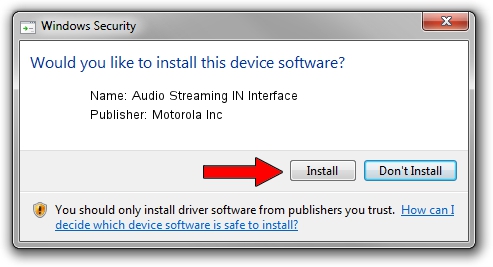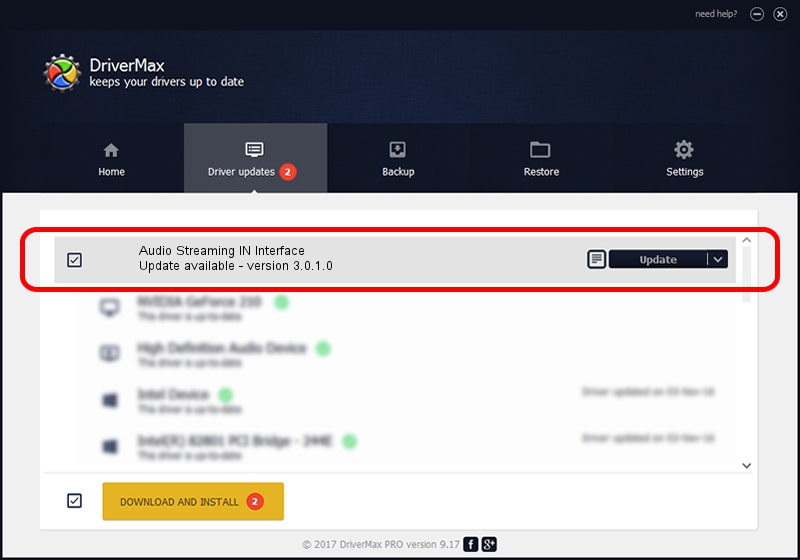Advertising seems to be blocked by your browser.
The ads help us provide this software and web site to you for free.
Please support our project by allowing our site to show ads.
Home /
Manufacturers /
Motorola Inc /
Audio Streaming IN Interface /
USB/VID_22B8&PID_0002&REV_0001&MI_04 /
3.0.1.0 Aug 21, 2008
Download and install Motorola Inc Audio Streaming IN Interface driver
Audio Streaming IN Interface is a USB Universal Serial Bus hardware device. This Windows driver was developed by Motorola Inc. USB/VID_22B8&PID_0002&REV_0001&MI_04 is the matching hardware id of this device.
1. How to manually install Motorola Inc Audio Streaming IN Interface driver
- You can download from the link below the driver setup file for the Motorola Inc Audio Streaming IN Interface driver. The archive contains version 3.0.1.0 dated 2008-08-21 of the driver.
- Run the driver installer file from a user account with the highest privileges (rights). If your User Access Control (UAC) is running please accept of the driver and run the setup with administrative rights.
- Go through the driver installation wizard, which will guide you; it should be pretty easy to follow. The driver installation wizard will analyze your computer and will install the right driver.
- When the operation finishes shutdown and restart your PC in order to use the updated driver. It is as simple as that to install a Windows driver!
File size of the driver: 68344 bytes (66.74 KB)
This driver received an average rating of 4 stars out of 66379 votes.
This driver will work for the following versions of Windows:
- This driver works on Windows 2000 32 bits
- This driver works on Windows Server 2003 32 bits
- This driver works on Windows XP 32 bits
- This driver works on Windows Vista 32 bits
- This driver works on Windows 7 32 bits
- This driver works on Windows 8 32 bits
- This driver works on Windows 8.1 32 bits
- This driver works on Windows 10 32 bits
- This driver works on Windows 11 32 bits
2. Installing the Motorola Inc Audio Streaming IN Interface driver using DriverMax: the easy way
The advantage of using DriverMax is that it will setup the driver for you in just a few seconds and it will keep each driver up to date. How can you install a driver with DriverMax? Let's see!
- Start DriverMax and press on the yellow button that says ~SCAN FOR DRIVER UPDATES NOW~. Wait for DriverMax to analyze each driver on your computer.
- Take a look at the list of available driver updates. Search the list until you locate the Motorola Inc Audio Streaming IN Interface driver. Click on Update.
- Finished installing the driver!

Jul 15 2016 7:07AM / Written by Andreea Kartman for DriverMax
follow @DeeaKartman