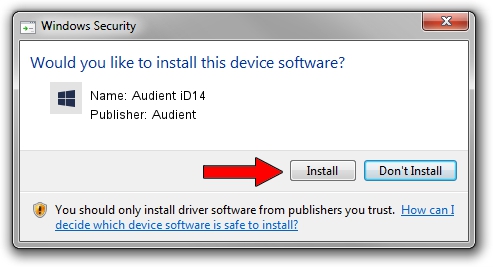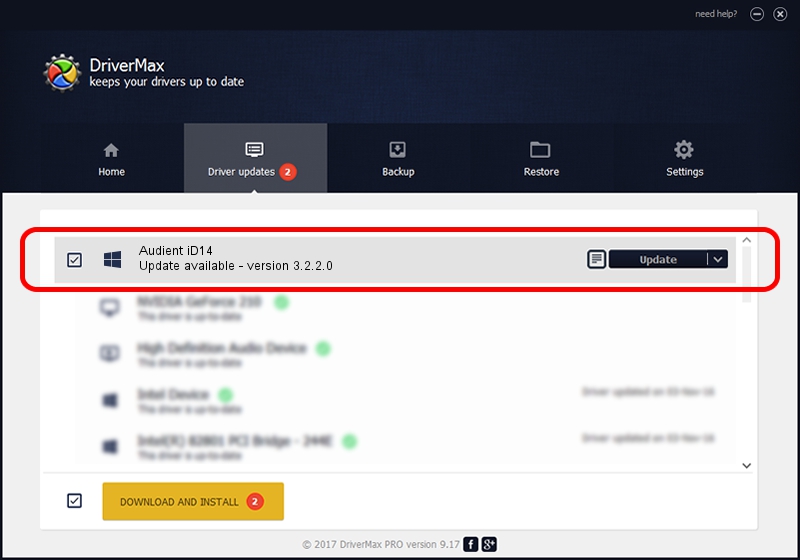Advertising seems to be blocked by your browser.
The ads help us provide this software and web site to you for free.
Please support our project by allowing our site to show ads.
Audient Audient iD14 driver download and installation
Audient iD14 is a audientusbaudio_SetupClass hardware device. This driver was developed by Audient. In order to make sure you are downloading the exact right driver the hardware id is USB/VID_2708&PID_0002.
1. Install Audient Audient iD14 driver manually
- Download the setup file for Audient Audient iD14 driver from the link below. This download link is for the driver version 3.2.2.0 released on 2016-10-18.
- Run the driver installation file from a Windows account with the highest privileges (rights). If your UAC (User Access Control) is enabled then you will have to confirm the installation of the driver and run the setup with administrative rights.
- Go through the driver setup wizard, which should be quite straightforward. The driver setup wizard will analyze your PC for compatible devices and will install the driver.
- Shutdown and restart your computer and enjoy the fresh driver, as you can see it was quite smple.
Download size of the driver: 141767 bytes (138.44 KB)
This driver received an average rating of 4.1 stars out of 4954 votes.
This driver is fully compatible with the following versions of Windows:
- This driver works on Windows 2000 64 bits
- This driver works on Windows Server 2003 64 bits
- This driver works on Windows XP 64 bits
- This driver works on Windows Vista 64 bits
- This driver works on Windows 7 64 bits
- This driver works on Windows 8 64 bits
- This driver works on Windows 8.1 64 bits
- This driver works on Windows 10 64 bits
- This driver works on Windows 11 64 bits
2. Using DriverMax to install Audient Audient iD14 driver
The advantage of using DriverMax is that it will install the driver for you in the easiest possible way and it will keep each driver up to date, not just this one. How can you install a driver using DriverMax? Let's see!
- Open DriverMax and push on the yellow button that says ~SCAN FOR DRIVER UPDATES NOW~. Wait for DriverMax to analyze each driver on your computer.
- Take a look at the list of available driver updates. Scroll the list down until you find the Audient Audient iD14 driver. Click on Update.
- That's all, the driver is now installed!

May 28 2024 2:33AM / Written by Andreea Kartman for DriverMax
follow @DeeaKartman