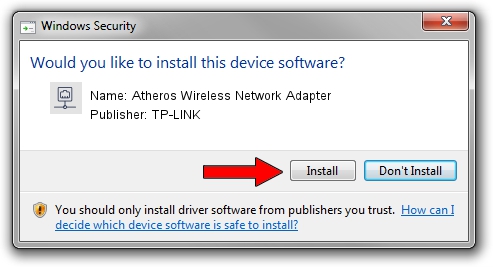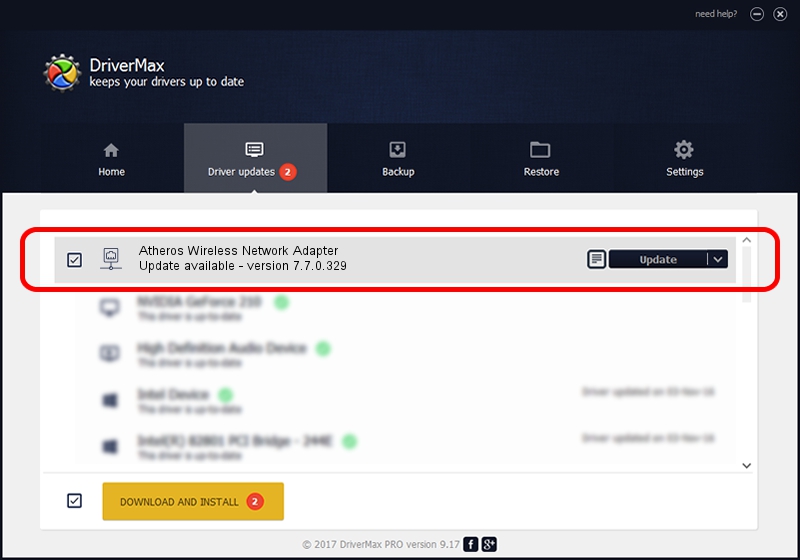Advertising seems to be blocked by your browser.
The ads help us provide this software and web site to you for free.
Please support our project by allowing our site to show ads.
Home /
Manufacturers /
TP-LINK /
Atheros Wireless Network Adapter /
PCI/VEN_168C&DEV_0019 /
7.7.0.329 Jun 03, 2009
Driver for TP-LINK Atheros Wireless Network Adapter - downloading and installing it
Atheros Wireless Network Adapter is a Network Adapters device. The Windows version of this driver was developed by TP-LINK. The hardware id of this driver is PCI/VEN_168C&DEV_0019; this string has to match your hardware.
1. How to manually install TP-LINK Atheros Wireless Network Adapter driver
- Download the setup file for TP-LINK Atheros Wireless Network Adapter driver from the link below. This is the download link for the driver version 7.7.0.329 released on 2009-06-03.
- Start the driver installation file from a Windows account with administrative rights. If your User Access Control Service (UAC) is enabled then you will have to confirm the installation of the driver and run the setup with administrative rights.
- Go through the driver setup wizard, which should be quite straightforward. The driver setup wizard will analyze your PC for compatible devices and will install the driver.
- Restart your PC and enjoy the fresh driver, as you can see it was quite smple.
Driver rating 3.7 stars out of 6042 votes.
2. Using DriverMax to install TP-LINK Atheros Wireless Network Adapter driver
The advantage of using DriverMax is that it will setup the driver for you in the easiest possible way and it will keep each driver up to date. How can you install a driver with DriverMax? Let's follow a few steps!
- Start DriverMax and press on the yellow button named ~SCAN FOR DRIVER UPDATES NOW~. Wait for DriverMax to scan and analyze each driver on your computer.
- Take a look at the list of driver updates. Scroll the list down until you find the TP-LINK Atheros Wireless Network Adapter driver. Click the Update button.
- That's it, you installed your first driver!

Jul 9 2016 10:07PM / Written by Daniel Statescu for DriverMax
follow @DanielStatescu