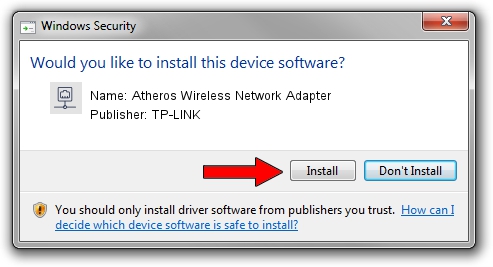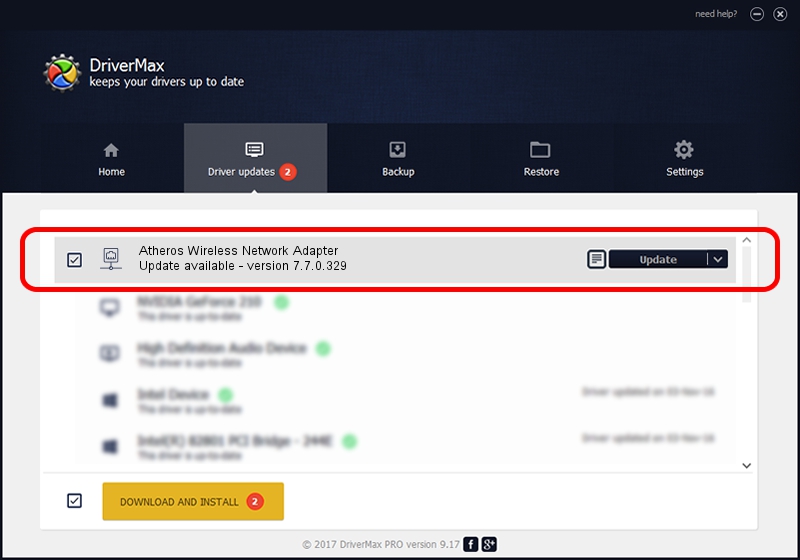Advertising seems to be blocked by your browser.
The ads help us provide this software and web site to you for free.
Please support our project by allowing our site to show ads.
Home /
Manufacturers /
TP-LINK /
Atheros Wireless Network Adapter /
PCI/VEN_168C&DEV_0017 /
7.7.0.329 Jun 03, 2009
TP-LINK Atheros Wireless Network Adapter - two ways of downloading and installing the driver
Atheros Wireless Network Adapter is a Network Adapters hardware device. This driver was developed by TP-LINK. The hardware id of this driver is PCI/VEN_168C&DEV_0017; this string has to match your hardware.
1. Install TP-LINK Atheros Wireless Network Adapter driver manually
- Download the driver setup file for TP-LINK Atheros Wireless Network Adapter driver from the location below. This download link is for the driver version 7.7.0.329 released on 2009-06-03.
- Start the driver setup file from a Windows account with administrative rights. If your User Access Control (UAC) is running then you will have to confirm the installation of the driver and run the setup with administrative rights.
- Follow the driver installation wizard, which should be pretty easy to follow. The driver installation wizard will scan your PC for compatible devices and will install the driver.
- Restart your PC and enjoy the new driver, as you can see it was quite smple.
Driver rating 3.1 stars out of 7018 votes.
2. How to install TP-LINK Atheros Wireless Network Adapter driver using DriverMax
The most important advantage of using DriverMax is that it will setup the driver for you in just a few seconds and it will keep each driver up to date. How easy can you install a driver using DriverMax? Let's see!
- Start DriverMax and click on the yellow button named ~SCAN FOR DRIVER UPDATES NOW~. Wait for DriverMax to scan and analyze each driver on your PC.
- Take a look at the list of driver updates. Scroll the list down until you find the TP-LINK Atheros Wireless Network Adapter driver. Click on Update.
- Enjoy using the updated driver! :)