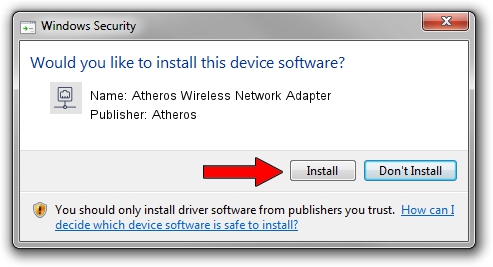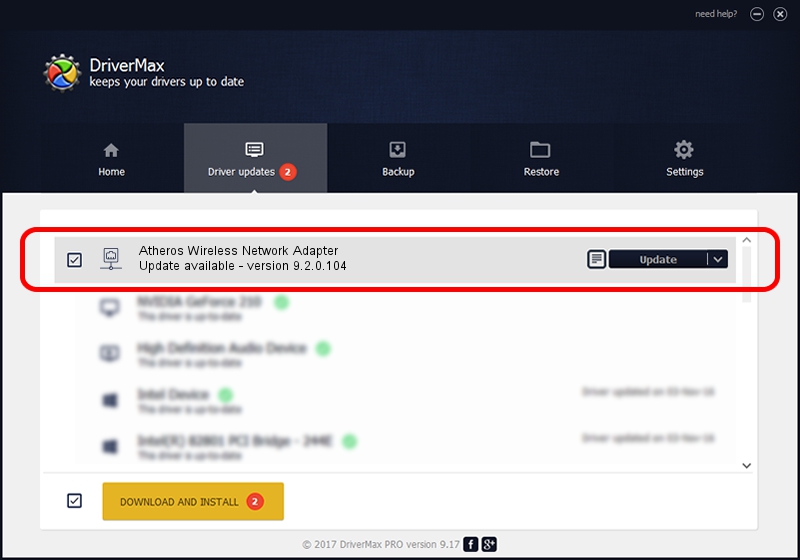Advertising seems to be blocked by your browser.
The ads help us provide this software and web site to you for free.
Please support our project by allowing our site to show ads.
Home /
Manufacturers /
Atheros /
Atheros Wireless Network Adapter /
PCI/VEN_168C&DEV_0019 /
9.2.0.104 Nov 05, 2010
Atheros Atheros Wireless Network Adapter - two ways of downloading and installing the driver
Atheros Wireless Network Adapter is a Network Adapters hardware device. The Windows version of this driver was developed by Atheros. PCI/VEN_168C&DEV_0019 is the matching hardware id of this device.
1. How to manually install Atheros Atheros Wireless Network Adapter driver
- Download the setup file for Atheros Atheros Wireless Network Adapter driver from the location below. This download link is for the driver version 9.2.0.104 dated 2010-11-05.
- Run the driver installation file from a Windows account with administrative rights. If your User Access Control Service (UAC) is started then you will have to confirm the installation of the driver and run the setup with administrative rights.
- Follow the driver setup wizard, which should be pretty straightforward. The driver setup wizard will analyze your PC for compatible devices and will install the driver.
- Shutdown and restart your computer and enjoy the new driver, as you can see it was quite smple.
The file size of this driver is 973177 bytes (950.37 KB)
This driver was rated with an average of 4.5 stars by 70845 users.
This driver is fully compatible with the following versions of Windows:
- This driver works on Windows 2000 64 bits
- This driver works on Windows Server 2003 64 bits
- This driver works on Windows XP 64 bits
- This driver works on Windows Vista 64 bits
- This driver works on Windows 7 64 bits
- This driver works on Windows 8 64 bits
- This driver works on Windows 8.1 64 bits
- This driver works on Windows 10 64 bits
- This driver works on Windows 11 64 bits
2. How to install Atheros Atheros Wireless Network Adapter driver using DriverMax
The most important advantage of using DriverMax is that it will setup the driver for you in just a few seconds and it will keep each driver up to date, not just this one. How easy can you install a driver using DriverMax? Let's follow a few steps!
- Start DriverMax and click on the yellow button that says ~SCAN FOR DRIVER UPDATES NOW~. Wait for DriverMax to scan and analyze each driver on your computer.
- Take a look at the list of available driver updates. Search the list until you find the Atheros Atheros Wireless Network Adapter driver. Click the Update button.
- That's it, you installed your first driver!

Aug 9 2016 6:11PM / Written by Daniel Statescu for DriverMax
follow @DanielStatescu