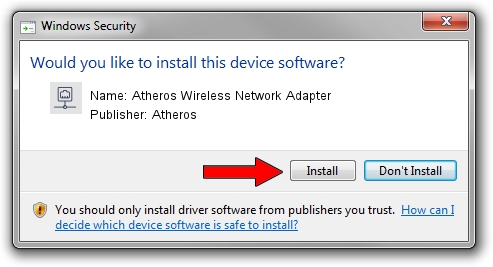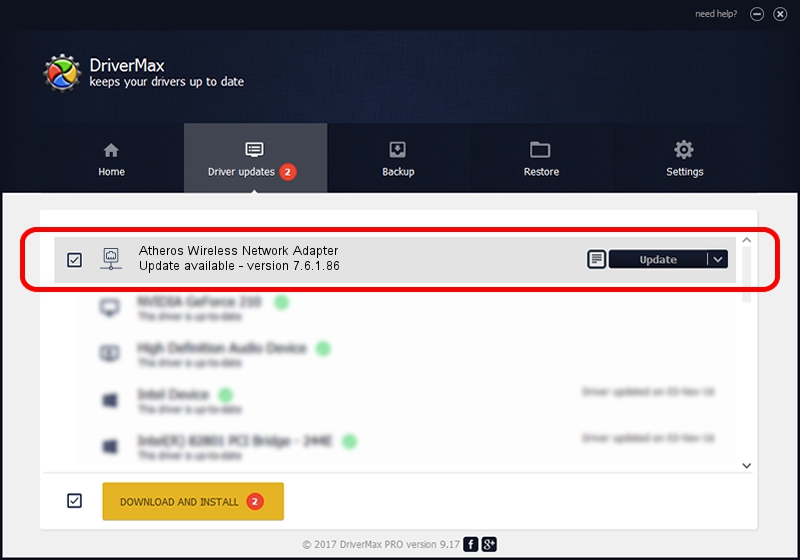Advertising seems to be blocked by your browser.
The ads help us provide this software and web site to you for free.
Please support our project by allowing our site to show ads.
Home /
Manufacturers /
Atheros /
Atheros Wireless Network Adapter /
PCI/VEN_168C&DEV_0017 /
7.6.1.86 Jun 30, 2008
Atheros Atheros Wireless Network Adapter how to download and install the driver
Atheros Wireless Network Adapter is a Network Adapters device. This Windows driver was developed by Atheros. The hardware id of this driver is PCI/VEN_168C&DEV_0017; this string has to match your hardware.
1. Atheros Atheros Wireless Network Adapter - install the driver manually
- Download the driver setup file for Atheros Atheros Wireless Network Adapter driver from the link below. This is the download link for the driver version 7.6.1.86 released on 2008-06-30.
- Run the driver setup file from a Windows account with administrative rights. If your User Access Control (UAC) is running then you will have to confirm the installation of the driver and run the setup with administrative rights.
- Follow the driver installation wizard, which should be pretty easy to follow. The driver installation wizard will scan your PC for compatible devices and will install the driver.
- Restart your computer and enjoy the fresh driver, as you can see it was quite smple.
The file size of this driver is 410697 bytes (401.07 KB)
This driver was rated with an average of 3.9 stars by 15109 users.
This driver will work for the following versions of Windows:
- This driver works on Windows 2000 32 bits
- This driver works on Windows Server 2003 32 bits
- This driver works on Windows XP 32 bits
- This driver works on Windows Vista 32 bits
- This driver works on Windows 7 32 bits
- This driver works on Windows 8 32 bits
- This driver works on Windows 8.1 32 bits
- This driver works on Windows 10 32 bits
- This driver works on Windows 11 32 bits
2. How to install Atheros Atheros Wireless Network Adapter driver using DriverMax
The advantage of using DriverMax is that it will install the driver for you in the easiest possible way and it will keep each driver up to date, not just this one. How can you install a driver using DriverMax? Let's take a look!
- Open DriverMax and click on the yellow button that says ~SCAN FOR DRIVER UPDATES NOW~. Wait for DriverMax to analyze each driver on your computer.
- Take a look at the list of detected driver updates. Scroll the list down until you find the Atheros Atheros Wireless Network Adapter driver. Click on Update.
- That's all, the driver is now installed!

Jul 20 2016 8:15AM / Written by Andreea Kartman for DriverMax
follow @DeeaKartman