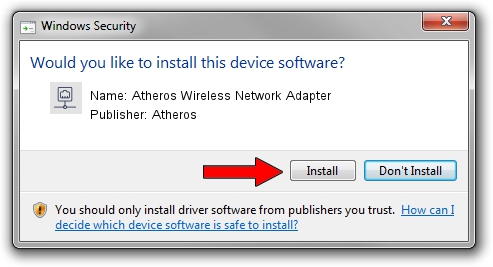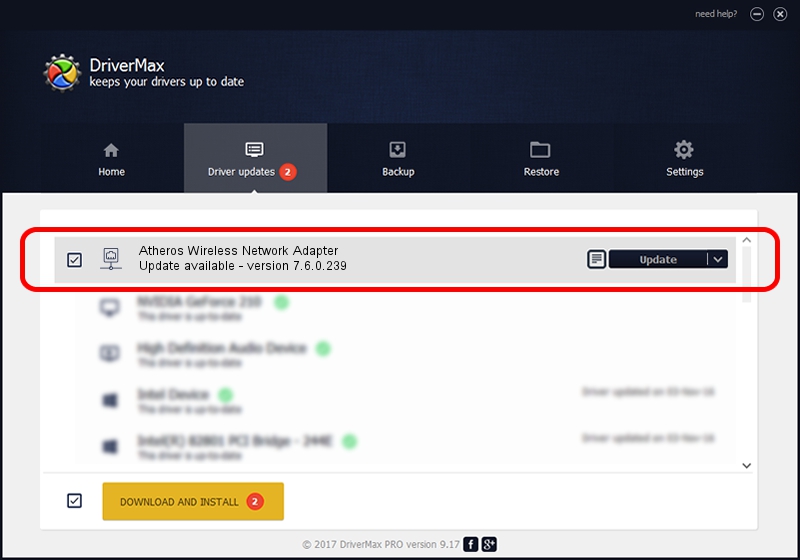Advertising seems to be blocked by your browser.
The ads help us provide this software and web site to you for free.
Please support our project by allowing our site to show ads.
Home /
Manufacturers /
Atheros /
Atheros Wireless Network Adapter /
PCI/VEN_168C&DEV_0017 /
7.6.0.239 Jun 27, 2008
Atheros Atheros Wireless Network Adapter - two ways of downloading and installing the driver
Atheros Wireless Network Adapter is a Network Adapters hardware device. The Windows version of this driver was developed by Atheros. PCI/VEN_168C&DEV_0017 is the matching hardware id of this device.
1. Manually install Atheros Atheros Wireless Network Adapter driver
- You can download from the link below the driver installer file for the Atheros Atheros Wireless Network Adapter driver. The archive contains version 7.6.0.239 dated 2008-06-27 of the driver.
- Start the driver installer file from a user account with administrative rights. If your UAC (User Access Control) is enabled please accept of the driver and run the setup with administrative rights.
- Follow the driver setup wizard, which will guide you; it should be quite easy to follow. The driver setup wizard will scan your computer and will install the right driver.
- When the operation finishes restart your PC in order to use the updated driver. It is as simple as that to install a Windows driver!
Size of this driver: 562357 bytes (549.18 KB)
This driver was installed by many users and received an average rating of 4.8 stars out of 5024 votes.
This driver is compatible with the following versions of Windows:
- This driver works on Windows 2000 64 bits
- This driver works on Windows Server 2003 64 bits
- This driver works on Windows XP 64 bits
- This driver works on Windows Vista 64 bits
- This driver works on Windows 7 64 bits
- This driver works on Windows 8 64 bits
- This driver works on Windows 8.1 64 bits
- This driver works on Windows 10 64 bits
- This driver works on Windows 11 64 bits
2. How to install Atheros Atheros Wireless Network Adapter driver using DriverMax
The advantage of using DriverMax is that it will setup the driver for you in just a few seconds and it will keep each driver up to date. How can you install a driver using DriverMax? Let's follow a few steps!
- Start DriverMax and push on the yellow button named ~SCAN FOR DRIVER UPDATES NOW~. Wait for DriverMax to scan and analyze each driver on your computer.
- Take a look at the list of detected driver updates. Scroll the list down until you locate the Atheros Atheros Wireless Network Adapter driver. Click the Update button.
- That's it, you installed your first driver!

Jul 31 2016 4:42AM / Written by Daniel Statescu for DriverMax
follow @DanielStatescu