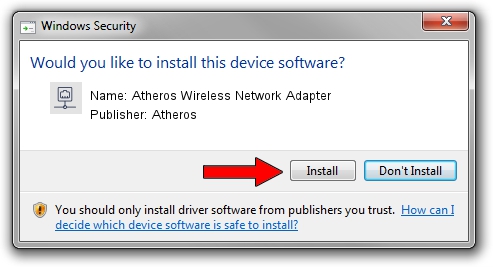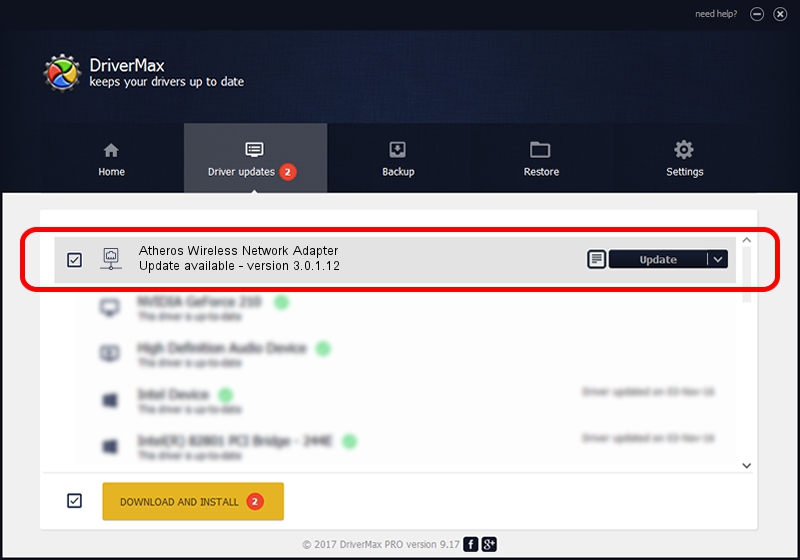Advertising seems to be blocked by your browser.
The ads help us provide this software and web site to you for free.
Please support our project by allowing our site to show ads.
Home /
Manufacturers /
Atheros /
Atheros Wireless Network Adapter /
PCI/VEN_168C&DEV_0015 /
3.0.1.12 Aug 26, 2005
Atheros Atheros Wireless Network Adapter driver download and installation
Atheros Wireless Network Adapter is a Network Adapters device. This Windows driver was developed by Atheros. PCI/VEN_168C&DEV_0015 is the matching hardware id of this device.
1. How to manually install Atheros Atheros Wireless Network Adapter driver
- You can download from the link below the driver setup file for the Atheros Atheros Wireless Network Adapter driver. The archive contains version 3.0.1.12 dated 2005-08-26 of the driver.
- Start the driver installer file from a user account with administrative rights. If your User Access Control Service (UAC) is enabled please confirm the installation of the driver and run the setup with administrative rights.
- Go through the driver setup wizard, which will guide you; it should be quite easy to follow. The driver setup wizard will scan your computer and will install the right driver.
- When the operation finishes shutdown and restart your computer in order to use the updated driver. It is as simple as that to install a Windows driver!
Download size of the driver: 252208 bytes (246.30 KB)
Driver rating 3.3 stars out of 63542 votes.
This driver was released for the following versions of Windows:
- This driver works on Windows 2000 32 bits
- This driver works on Windows Server 2003 32 bits
- This driver works on Windows XP 32 bits
- This driver works on Windows Vista 32 bits
- This driver works on Windows 7 32 bits
- This driver works on Windows 8 32 bits
- This driver works on Windows 8.1 32 bits
- This driver works on Windows 10 32 bits
- This driver works on Windows 11 32 bits
2. How to use DriverMax to install Atheros Atheros Wireless Network Adapter driver
The most important advantage of using DriverMax is that it will install the driver for you in the easiest possible way and it will keep each driver up to date. How can you install a driver using DriverMax? Let's see!
- Start DriverMax and click on the yellow button named ~SCAN FOR DRIVER UPDATES NOW~. Wait for DriverMax to scan and analyze each driver on your computer.
- Take a look at the list of detected driver updates. Scroll the list down until you find the Atheros Atheros Wireless Network Adapter driver. Click the Update button.
- That's all, the driver is now installed!

Jul 26 2016 11:33AM / Written by Andreea Kartman for DriverMax
follow @DeeaKartman