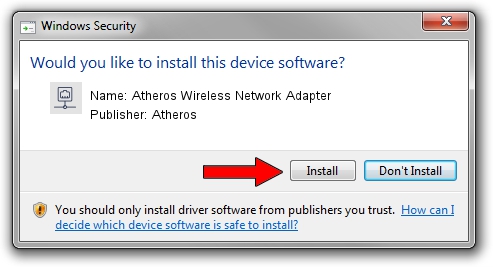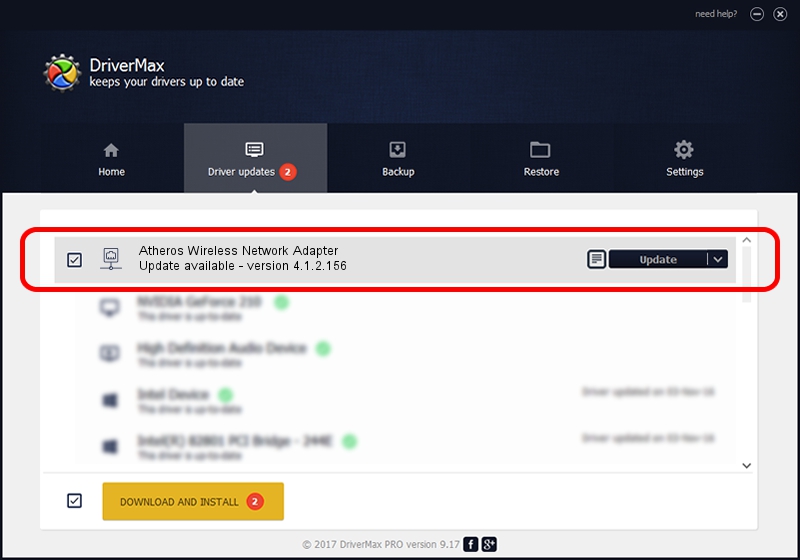Advertising seems to be blocked by your browser.
The ads help us provide this software and web site to you for free.
Please support our project by allowing our site to show ads.
Home /
Manufacturers /
Atheros /
Atheros Wireless Network Adapter /
PCI/VEN_168C&DEV_0014 /
4.1.2.156 May 02, 2007
Download and install Atheros Atheros Wireless Network Adapter driver
Atheros Wireless Network Adapter is a Network Adapters hardware device. The Windows version of this driver was developed by Atheros. The hardware id of this driver is PCI/VEN_168C&DEV_0014; this string has to match your hardware.
1. Install Atheros Atheros Wireless Network Adapter driver manually
- Download the driver setup file for Atheros Atheros Wireless Network Adapter driver from the link below. This is the download link for the driver version 4.1.2.156 released on 2007-05-02.
- Start the driver installation file from a Windows account with administrative rights. If your User Access Control Service (UAC) is started then you will have to confirm the installation of the driver and run the setup with administrative rights.
- Follow the driver setup wizard, which should be quite easy to follow. The driver setup wizard will analyze your PC for compatible devices and will install the driver.
- Shutdown and restart your PC and enjoy the new driver, it is as simple as that.
Size of this driver: 279632 bytes (273.08 KB)
This driver received an average rating of 4.5 stars out of 76739 votes.
This driver is fully compatible with the following versions of Windows:
- This driver works on Windows 2000 32 bits
- This driver works on Windows Server 2003 32 bits
- This driver works on Windows XP 32 bits
- This driver works on Windows Vista 32 bits
- This driver works on Windows 7 32 bits
- This driver works on Windows 8 32 bits
- This driver works on Windows 8.1 32 bits
- This driver works on Windows 10 32 bits
- This driver works on Windows 11 32 bits
2. How to install Atheros Atheros Wireless Network Adapter driver using DriverMax
The advantage of using DriverMax is that it will setup the driver for you in the easiest possible way and it will keep each driver up to date, not just this one. How can you install a driver with DriverMax? Let's see!
- Start DriverMax and press on the yellow button named ~SCAN FOR DRIVER UPDATES NOW~. Wait for DriverMax to analyze each driver on your computer.
- Take a look at the list of driver updates. Scroll the list down until you find the Atheros Atheros Wireless Network Adapter driver. Click the Update button.
- That's all, the driver is now installed!

Aug 7 2016 8:10AM / Written by Dan Armano for DriverMax
follow @danarm