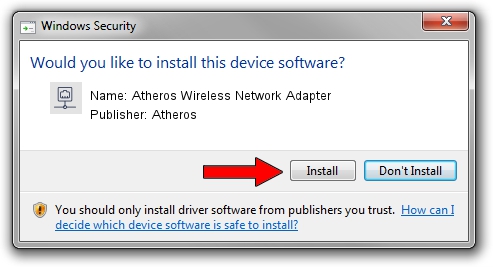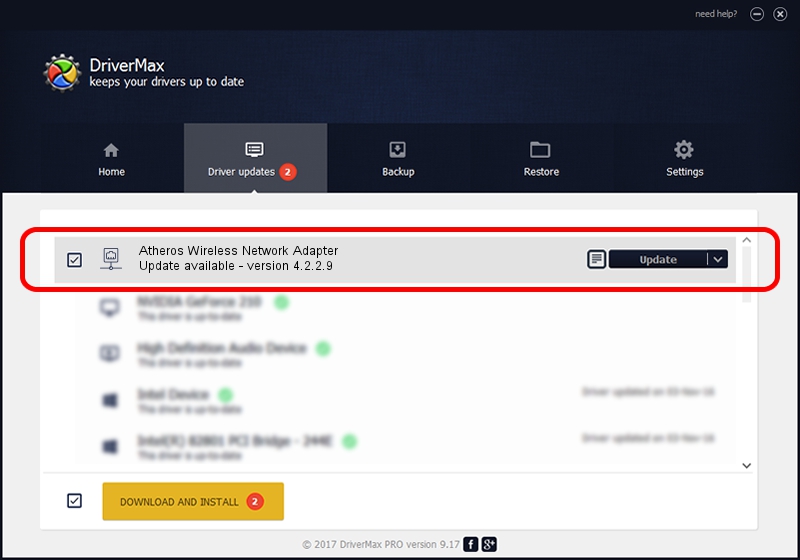Advertising seems to be blocked by your browser.
The ads help us provide this software and web site to you for free.
Please support our project by allowing our site to show ads.
Home /
Manufacturers /
Atheros /
Atheros Wireless Network Adapter /
PCI/VEN_168C&DEV_0013 /
4.2.2.9 Jul 26, 2007
Driver for Atheros Atheros Wireless Network Adapter - downloading and installing it
Atheros Wireless Network Adapter is a Network Adapters hardware device. The Windows version of this driver was developed by Atheros. The hardware id of this driver is PCI/VEN_168C&DEV_0013.
1. Manually install Atheros Atheros Wireless Network Adapter driver
- Download the driver setup file for Atheros Atheros Wireless Network Adapter driver from the location below. This is the download link for the driver version 4.2.2.9 released on 2007-07-26.
- Start the driver installation file from a Windows account with the highest privileges (rights). If your UAC (User Access Control) is started then you will have to accept of the driver and run the setup with administrative rights.
- Follow the driver setup wizard, which should be pretty straightforward. The driver setup wizard will scan your PC for compatible devices and will install the driver.
- Restart your computer and enjoy the updated driver, it is as simple as that.
File size of the driver: 308774 bytes (301.54 KB)
This driver was rated with an average of 3.8 stars by 45514 users.
This driver will work for the following versions of Windows:
- This driver works on Windows 2000 32 bits
- This driver works on Windows Server 2003 32 bits
- This driver works on Windows XP 32 bits
- This driver works on Windows Vista 32 bits
- This driver works on Windows 7 32 bits
- This driver works on Windows 8 32 bits
- This driver works on Windows 8.1 32 bits
- This driver works on Windows 10 32 bits
- This driver works on Windows 11 32 bits
2. Installing the Atheros Atheros Wireless Network Adapter driver using DriverMax: the easy way
The advantage of using DriverMax is that it will install the driver for you in just a few seconds and it will keep each driver up to date. How can you install a driver with DriverMax? Let's see!
- Start DriverMax and push on the yellow button that says ~SCAN FOR DRIVER UPDATES NOW~. Wait for DriverMax to scan and analyze each driver on your PC.
- Take a look at the list of driver updates. Search the list until you locate the Atheros Atheros Wireless Network Adapter driver. Click the Update button.
- That's all, the driver is now installed!

Jul 13 2016 10:03PM / Written by Andreea Kartman for DriverMax
follow @DeeaKartman