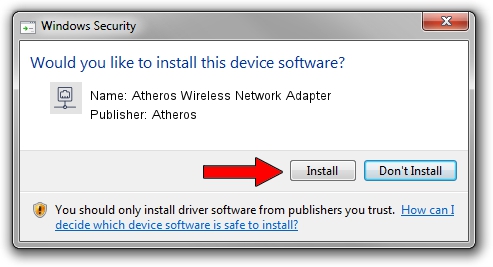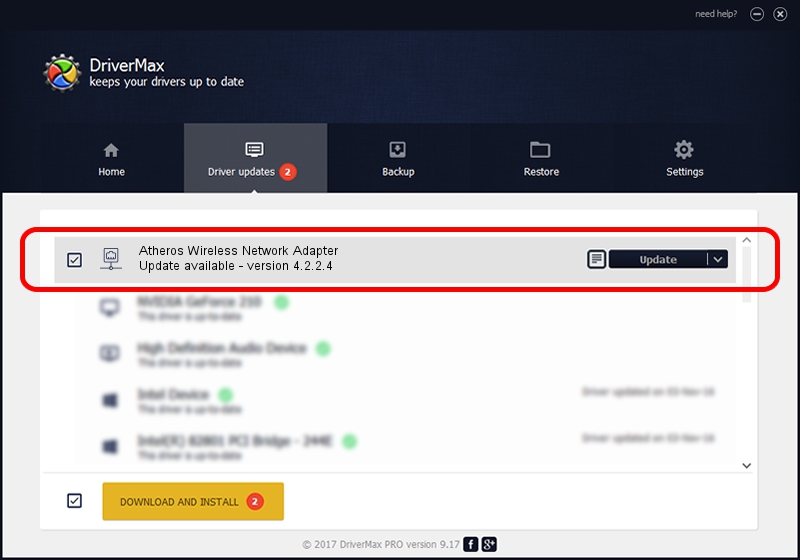Advertising seems to be blocked by your browser.
The ads help us provide this software and web site to you for free.
Please support our project by allowing our site to show ads.
Home /
Manufacturers /
Atheros /
Atheros Wireless Network Adapter /
PCI/VEN_168C&DEV_0012 /
4.2.2.4 Nov 04, 2005
Atheros Atheros Wireless Network Adapter how to download and install the driver
Atheros Wireless Network Adapter is a Network Adapters hardware device. This driver was developed by Atheros. The hardware id of this driver is PCI/VEN_168C&DEV_0012; this string has to match your hardware.
1. Atheros Atheros Wireless Network Adapter - install the driver manually
- Download the setup file for Atheros Atheros Wireless Network Adapter driver from the location below. This is the download link for the driver version 4.2.2.4 dated 2005-11-04.
- Start the driver installation file from a Windows account with the highest privileges (rights). If your User Access Control Service (UAC) is running then you will have to accept of the driver and run the setup with administrative rights.
- Follow the driver installation wizard, which should be quite straightforward. The driver installation wizard will analyze your PC for compatible devices and will install the driver.
- Restart your computer and enjoy the new driver, as you can see it was quite smple.
Driver file size: 347157 bytes (339.02 KB)
This driver received an average rating of 4.7 stars out of 6259 votes.
This driver is fully compatible with the following versions of Windows:
- This driver works on Windows 2000 64 bits
- This driver works on Windows Server 2003 64 bits
- This driver works on Windows XP 64 bits
- This driver works on Windows Vista 64 bits
- This driver works on Windows 7 64 bits
- This driver works on Windows 8 64 bits
- This driver works on Windows 8.1 64 bits
- This driver works on Windows 10 64 bits
- This driver works on Windows 11 64 bits
2. How to install Atheros Atheros Wireless Network Adapter driver using DriverMax
The most important advantage of using DriverMax is that it will install the driver for you in just a few seconds and it will keep each driver up to date. How can you install a driver with DriverMax? Let's take a look!
- Open DriverMax and press on the yellow button named ~SCAN FOR DRIVER UPDATES NOW~. Wait for DriverMax to scan and analyze each driver on your PC.
- Take a look at the list of detected driver updates. Scroll the list down until you find the Atheros Atheros Wireless Network Adapter driver. Click the Update button.
- Enjoy using the updated driver! :)

Jul 3 2016 9:39PM / Written by Andreea Kartman for DriverMax
follow @DeeaKartman