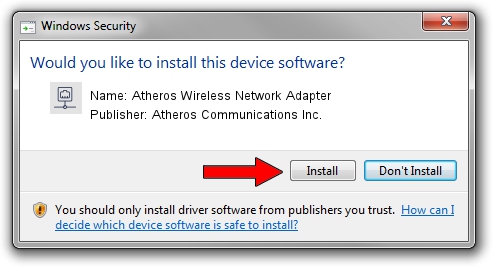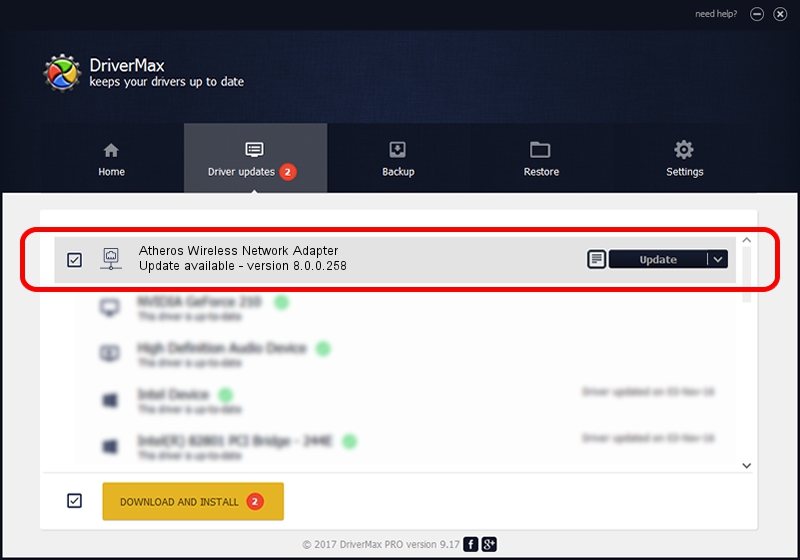Advertising seems to be blocked by your browser.
The ads help us provide this software and web site to you for free.
Please support our project by allowing our site to show ads.
Home /
Manufacturers /
Atheros Communications Inc. /
Atheros Wireless Network Adapter /
PCI/VEN_168C&DEV_0013&SUBSYS_A527167D /
8.0.0.258 Nov 18, 2009
Atheros Communications Inc. Atheros Wireless Network Adapter how to download and install the driver
Atheros Wireless Network Adapter is a Network Adapters device. This driver was developed by Atheros Communications Inc.. The hardware id of this driver is PCI/VEN_168C&DEV_0013&SUBSYS_A527167D.
1. How to manually install Atheros Communications Inc. Atheros Wireless Network Adapter driver
- Download the setup file for Atheros Communications Inc. Atheros Wireless Network Adapter driver from the link below. This is the download link for the driver version 8.0.0.258 dated 2009-11-18.
- Start the driver setup file from a Windows account with the highest privileges (rights). If your User Access Control Service (UAC) is enabled then you will have to accept of the driver and run the setup with administrative rights.
- Follow the driver installation wizard, which should be pretty straightforward. The driver installation wizard will scan your PC for compatible devices and will install the driver.
- Restart your computer and enjoy the new driver, it is as simple as that.
Driver file size: 541937 bytes (529.24 KB)
Driver rating 4.4 stars out of 91582 votes.
This driver was released for the following versions of Windows:
- This driver works on Windows Vista 32 bits
- This driver works on Windows 7 32 bits
- This driver works on Windows 8 32 bits
- This driver works on Windows 8.1 32 bits
- This driver works on Windows 10 32 bits
- This driver works on Windows 11 32 bits
2. Using DriverMax to install Atheros Communications Inc. Atheros Wireless Network Adapter driver
The advantage of using DriverMax is that it will setup the driver for you in the easiest possible way and it will keep each driver up to date, not just this one. How can you install a driver using DriverMax? Let's take a look!
- Open DriverMax and push on the yellow button named ~SCAN FOR DRIVER UPDATES NOW~. Wait for DriverMax to scan and analyze each driver on your PC.
- Take a look at the list of detected driver updates. Scroll the list down until you find the Atheros Communications Inc. Atheros Wireless Network Adapter driver. Click the Update button.
- Finished installing the driver!

Aug 12 2016 2:10PM / Written by Dan Armano for DriverMax
follow @danarm