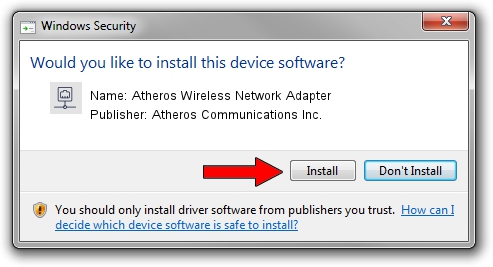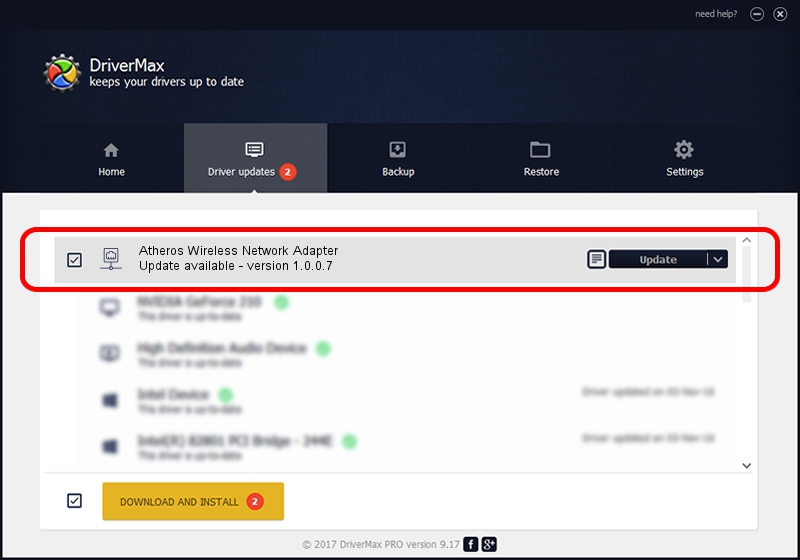Advertising seems to be blocked by your browser.
The ads help us provide this software and web site to you for free.
Please support our project by allowing our site to show ads.
Home /
Manufacturers /
Atheros Communications Inc. /
Atheros Wireless Network Adapter /
PCI/VEN_168C&DEV_0013&SUBSYS_46101385 /
1.0.0.7 Nov 07, 2008
Atheros Communications Inc. Atheros Wireless Network Adapter - two ways of downloading and installing the driver
Atheros Wireless Network Adapter is a Network Adapters hardware device. This Windows driver was developed by Atheros Communications Inc.. The hardware id of this driver is PCI/VEN_168C&DEV_0013&SUBSYS_46101385; this string has to match your hardware.
1. Install Atheros Communications Inc. Atheros Wireless Network Adapter driver manually
- Download the driver setup file for Atheros Communications Inc. Atheros Wireless Network Adapter driver from the location below. This download link is for the driver version 1.0.0.7 dated 2008-11-07.
- Start the driver installation file from a Windows account with the highest privileges (rights). If your UAC (User Access Control) is enabled then you will have to confirm the installation of the driver and run the setup with administrative rights.
- Follow the driver installation wizard, which should be quite easy to follow. The driver installation wizard will analyze your PC for compatible devices and will install the driver.
- Restart your PC and enjoy the new driver, it is as simple as that.
Size of this driver: 346048 bytes (337.94 KB)
This driver was rated with an average of 3.3 stars by 65077 users.
This driver will work for the following versions of Windows:
- This driver works on Windows Vista 32 bits
- This driver works on Windows 7 32 bits
- This driver works on Windows 8 32 bits
- This driver works on Windows 8.1 32 bits
- This driver works on Windows 10 32 bits
- This driver works on Windows 11 32 bits
2. How to install Atheros Communications Inc. Atheros Wireless Network Adapter driver using DriverMax
The advantage of using DriverMax is that it will install the driver for you in just a few seconds and it will keep each driver up to date, not just this one. How can you install a driver using DriverMax? Let's take a look!
- Open DriverMax and click on the yellow button that says ~SCAN FOR DRIVER UPDATES NOW~. Wait for DriverMax to analyze each driver on your computer.
- Take a look at the list of detected driver updates. Scroll the list down until you locate the Atheros Communications Inc. Atheros Wireless Network Adapter driver. Click the Update button.
- Enjoy using the updated driver! :)

Jul 8 2016 7:57AM / Written by Andreea Kartman for DriverMax
follow @DeeaKartman