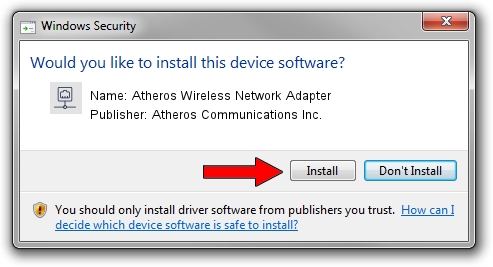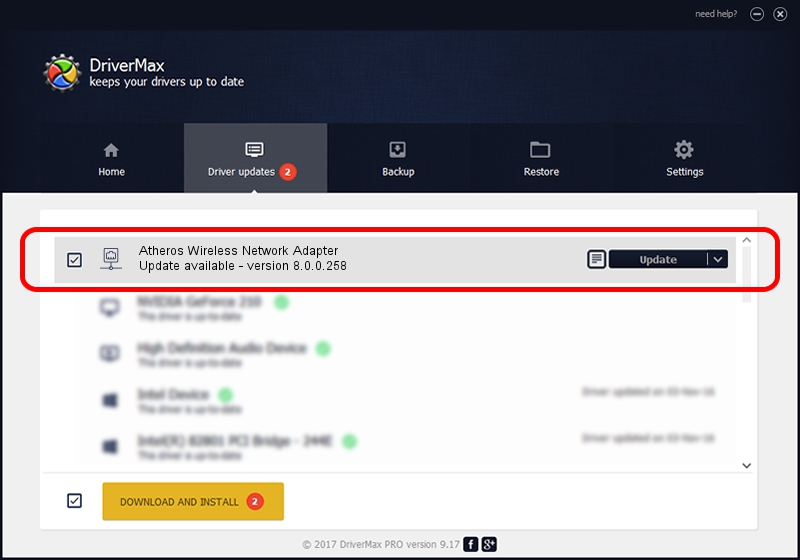Advertising seems to be blocked by your browser.
The ads help us provide this software and web site to you for free.
Please support our project by allowing our site to show ads.
Home /
Manufacturers /
Atheros Communications Inc. /
Atheros Wireless Network Adapter /
PCI/VEN_168C&DEV_0013&SUBSYS_2026168C /
8.0.0.258 Nov 18, 2009
Driver for Atheros Communications Inc. Atheros Wireless Network Adapter - downloading and installing it
Atheros Wireless Network Adapter is a Network Adapters hardware device. The developer of this driver was Atheros Communications Inc.. The hardware id of this driver is PCI/VEN_168C&DEV_0013&SUBSYS_2026168C.
1. Atheros Communications Inc. Atheros Wireless Network Adapter driver - how to install it manually
- Download the driver setup file for Atheros Communications Inc. Atheros Wireless Network Adapter driver from the location below. This is the download link for the driver version 8.0.0.258 dated 2009-11-18.
- Run the driver installation file from a Windows account with administrative rights. If your User Access Control (UAC) is enabled then you will have to confirm the installation of the driver and run the setup with administrative rights.
- Go through the driver installation wizard, which should be pretty straightforward. The driver installation wizard will scan your PC for compatible devices and will install the driver.
- Restart your computer and enjoy the updated driver, it is as simple as that.
Size of this driver: 580955 bytes (567.34 KB)
Driver rating 4.1 stars out of 53219 votes.
This driver is compatible with the following versions of Windows:
- This driver works on Windows Vista 64 bits
- This driver works on Windows 7 64 bits
- This driver works on Windows 8 64 bits
- This driver works on Windows 8.1 64 bits
- This driver works on Windows 10 64 bits
- This driver works on Windows 11 64 bits
2. The easy way: using DriverMax to install Atheros Communications Inc. Atheros Wireless Network Adapter driver
The most important advantage of using DriverMax is that it will install the driver for you in just a few seconds and it will keep each driver up to date. How can you install a driver using DriverMax? Let's follow a few steps!
- Start DriverMax and press on the yellow button that says ~SCAN FOR DRIVER UPDATES NOW~. Wait for DriverMax to analyze each driver on your PC.
- Take a look at the list of driver updates. Scroll the list down until you find the Atheros Communications Inc. Atheros Wireless Network Adapter driver. Click the Update button.
- That's it, you installed your first driver!

Jul 30 2016 2:09PM / Written by Andreea Kartman for DriverMax
follow @DeeaKartman