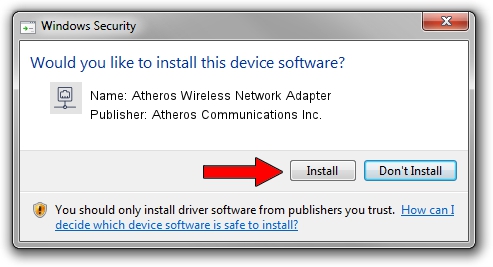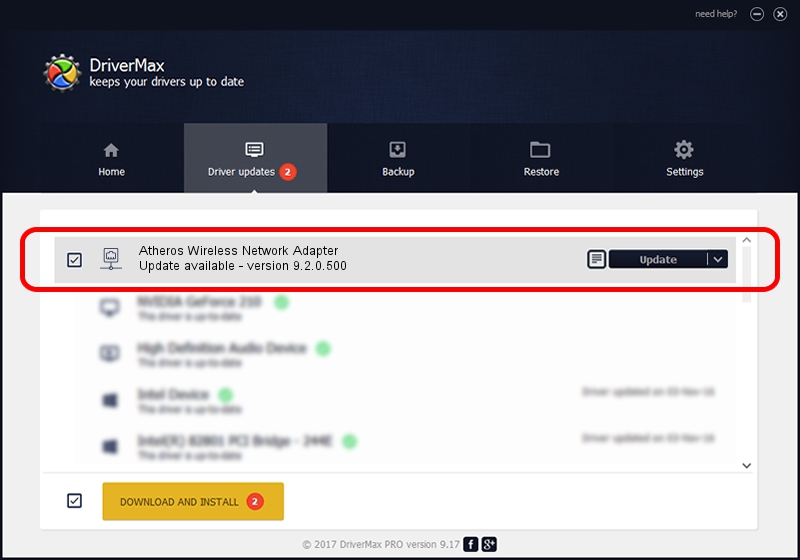Advertising seems to be blocked by your browser.
The ads help us provide this software and web site to you for free.
Please support our project by allowing our site to show ads.
Home /
Manufacturers /
Atheros Communications Inc. /
Atheros Wireless Network Adapter /
PCI/VEN_168C&DEV_0013&SUBSYS_123410CF /
9.2.0.500 Apr 19, 2012
Download and install Atheros Communications Inc. Atheros Wireless Network Adapter driver
Atheros Wireless Network Adapter is a Network Adapters device. The Windows version of this driver was developed by Atheros Communications Inc.. The hardware id of this driver is PCI/VEN_168C&DEV_0013&SUBSYS_123410CF.
1. How to manually install Atheros Communications Inc. Atheros Wireless Network Adapter driver
- Download the driver setup file for Atheros Communications Inc. Atheros Wireless Network Adapter driver from the location below. This download link is for the driver version 9.2.0.500 dated 2012-04-19.
- Run the driver installation file from a Windows account with administrative rights. If your UAC (User Access Control) is running then you will have to accept of the driver and run the setup with administrative rights.
- Follow the driver setup wizard, which should be pretty straightforward. The driver setup wizard will scan your PC for compatible devices and will install the driver.
- Restart your computer and enjoy the fresh driver, it is as simple as that.
Driver rating 3.9 stars out of 54856 votes.
2. How to install Atheros Communications Inc. Atheros Wireless Network Adapter driver using DriverMax
The most important advantage of using DriverMax is that it will install the driver for you in just a few seconds and it will keep each driver up to date. How can you install a driver using DriverMax? Let's follow a few steps!
- Start DriverMax and push on the yellow button named ~SCAN FOR DRIVER UPDATES NOW~. Wait for DriverMax to scan and analyze each driver on your computer.
- Take a look at the list of driver updates. Scroll the list down until you find the Atheros Communications Inc. Atheros Wireless Network Adapter driver. Click on Update.
- That's it, you installed your first driver!

Aug 12 2016 5:03AM / Written by Daniel Statescu for DriverMax
follow @DanielStatescu