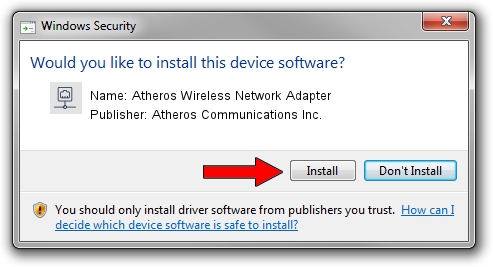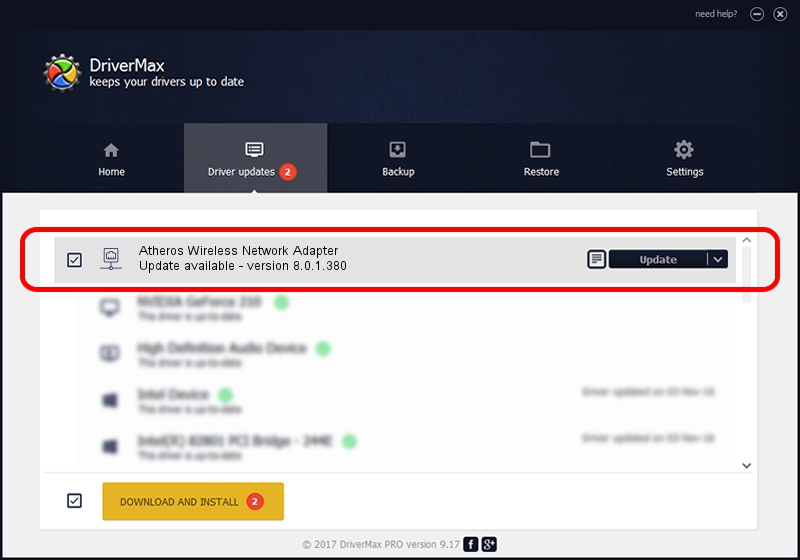Advertising seems to be blocked by your browser.
The ads help us provide this software and web site to you for free.
Please support our project by allowing our site to show ads.
Home /
Manufacturers /
Atheros Communications Inc. /
Atheros Wireless Network Adapter /
PCI/VEN_168C&DEV_0013&SUBSYS_1025168C /
8.0.1.380 Mar 15, 2011
Driver for Atheros Communications Inc. Atheros Wireless Network Adapter - downloading and installing it
Atheros Wireless Network Adapter is a Network Adapters hardware device. This driver was developed by Atheros Communications Inc.. In order to make sure you are downloading the exact right driver the hardware id is PCI/VEN_168C&DEV_0013&SUBSYS_1025168C.
1. Atheros Communications Inc. Atheros Wireless Network Adapter driver - how to install it manually
- Download the driver setup file for Atheros Communications Inc. Atheros Wireless Network Adapter driver from the link below. This download link is for the driver version 8.0.1.380 released on 2011-03-15.
- Start the driver setup file from a Windows account with the highest privileges (rights). If your User Access Control Service (UAC) is started then you will have to accept of the driver and run the setup with administrative rights.
- Follow the driver installation wizard, which should be pretty straightforward. The driver installation wizard will scan your PC for compatible devices and will install the driver.
- Shutdown and restart your computer and enjoy the updated driver, as you can see it was quite smple.
Download size of the driver: 594507 bytes (580.57 KB)
This driver was rated with an average of 4.7 stars by 12909 users.
This driver is compatible with the following versions of Windows:
- This driver works on Windows Vista 64 bits
- This driver works on Windows 7 64 bits
- This driver works on Windows 8 64 bits
- This driver works on Windows 8.1 64 bits
- This driver works on Windows 10 64 bits
- This driver works on Windows 11 64 bits
2. How to use DriverMax to install Atheros Communications Inc. Atheros Wireless Network Adapter driver
The advantage of using DriverMax is that it will install the driver for you in the easiest possible way and it will keep each driver up to date. How can you install a driver using DriverMax? Let's see!
- Open DriverMax and push on the yellow button named ~SCAN FOR DRIVER UPDATES NOW~. Wait for DriverMax to scan and analyze each driver on your computer.
- Take a look at the list of driver updates. Search the list until you locate the Atheros Communications Inc. Atheros Wireless Network Adapter driver. Click the Update button.
- That's it, you installed your first driver!

Jul 25 2016 7:00AM / Written by Dan Armano for DriverMax
follow @danarm